You can configure the primary Visualize Boost machine as the
Coordinator and additional machines in the render cluster as Nodes.
Visualize Boost allows you to render images on a single machine or
across a cluster of machines. The setup is simple and intuitive. A primary computer,
the Coordinator, manages the cluster and
distributes the rendering jobs from SOLIDWORKS Visualize. Additional machines called
Nodes, connect to the Coordinator to
assist with these tasks on a network. In a render farm, each machine in the cluster
runs an instance of Visualize Boost continuously.
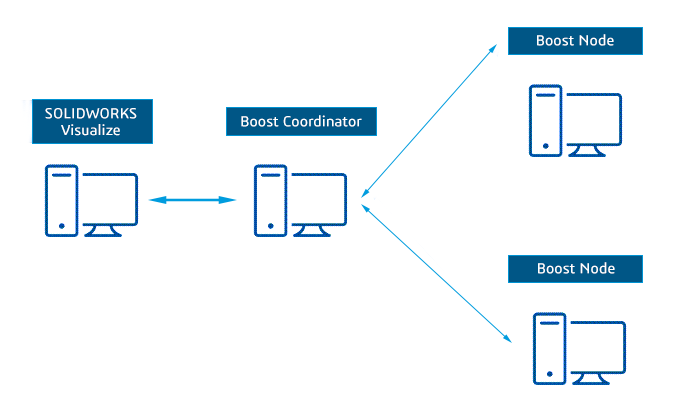
To configure
Visualize
Boost:
To finalize the setup, see the instructions for
Working
with
Visualize Boost.