To display this PropertyManager:
In a sheet metal part, click Edge Flange
 (Sheet Metal toolbar).
(Sheet Metal toolbar).
Some fields that accept numeric input allow you to create an
equation by entering =
(equal sign)
and selecting global variables, functions, and file properties from a drop-down
list. See Direct Input of Equations.
Angle
 |
Flange Angle |
Set a value. If you select Up To
Edge And Merge for Flange Length to merge two bodies in a multibody
part, the angle is locked. Click  to unlock the angle and change it.
to unlock the angle and change it. |
 |
Select face |
Select a face to set the parallel or perpendicular relation for the Flange Angle. |
| |
Perpendicular to face |
Sets the edge flange perpendicular to the face in Select face. |
| |
Parallel to face |
Sets the edge flange parallel to the face in Select face. |
Flange Length
| Length
End Condition |
Select one of the following:
|
Blind
|
Creates the edge flange based on the
Length and
Direction
you specify.
- Length

- Reverse Direction
 .
Changes the direction of the edge flange. .
Changes the direction of the edge flange.
- Outer Virtual Sharp
 ,
Inner Virtual
Sharp ,
Inner Virtual
Sharp
 ,
Tangent
Bend ,
Tangent
Bend
 .
Specifies the origin for the measurement. A
virtual sharp creates a sketch point at the
virtual intersection point of two sketch entities
(see Creating Virtual
Sharps). The Tangent Bend option is valid for
bends that are greater than 90º and lets you use
the tangent length of a flange as the basis for
the length calculation. You can type the tangent
length without using additional calculations. .
Specifies the origin for the measurement. A
virtual sharp creates a sketch point at the
virtual intersection point of two sketch entities
(see Creating Virtual
Sharps). The Tangent Bend option is valid for
bends that are greater than 90º and lets you use
the tangent length of a flange as the basis for
the length calculation. You can type the tangent
length without using additional calculations.
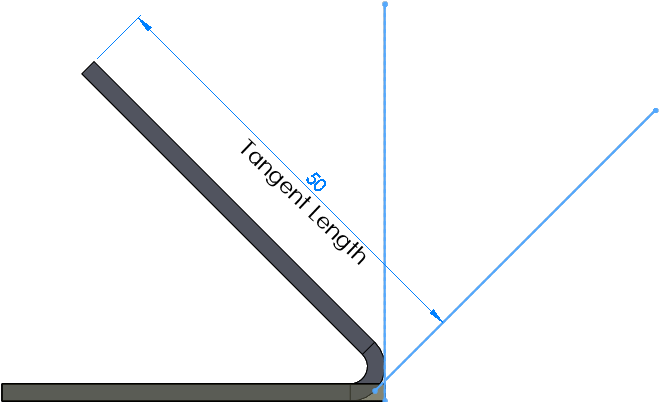
|
|
Up To Vertex
|
Creates the edge flange up to a
Vertex
 you select in the graphics area. You can create the edge
flange normal to the flange plane or parallel to the
base flange.
you select in the graphics area. You can create the edge
flange normal to the flange plane or parallel to the
base flange.
|
Normal to flange plane
|
The selected vertex is
coincident to the end face of the edge
flange.
|
|
Parallel to base flange
|
The selected vertex passes
through a plane that is parallel to the face of
the base flange.
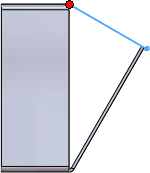 |
| Normal to flange
plane. The red vertex is coincident to
the end face of the edge flange. (A sketch line is
displayed for clarity.) |
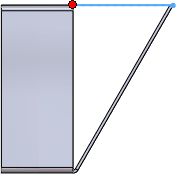 |
| Parallel to base
flange. The red vertex passes through
a plane that is parallel to the face of the base
flange. (A sketch line is displayed for
clarity.) |
|
|
|
Up To Edge And Merge
|
In a multibody part, merges the selected
edge with a parallel edge in another body. Select an up
to reference edge on the second body.
|
Outer Virtual Sharp
 ,
Inner Virtual Sharp ,
Inner Virtual Sharp

|
Specifies the origin for the
measurement.
|
|
Select an up to reference
edge

|
|
|
|
| Multi Length Flange |
Creates flanges with different lengths.You can
specify the Length
 in the PropertyManager or in
the graphics area. 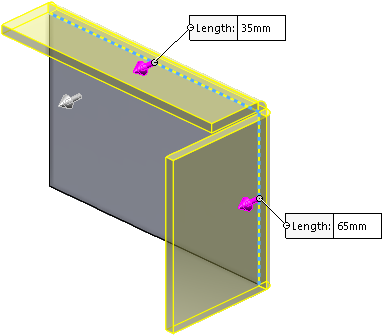 |
Flange Position
| |
Bend Position |
Select one of the following:
|
Material Inside 
|
|
|
Material Outside 
|
|
|
Bend Outside 
|
|
|
Bend from Virtual Sharp

|
|
|
Tangent to Bend

|
Valid for all flange length options and
for bends that are greater than 90º. The flange position
will always be tangent to the side face attached to the
selected edge, and the flange length will always
maintain the exact length. 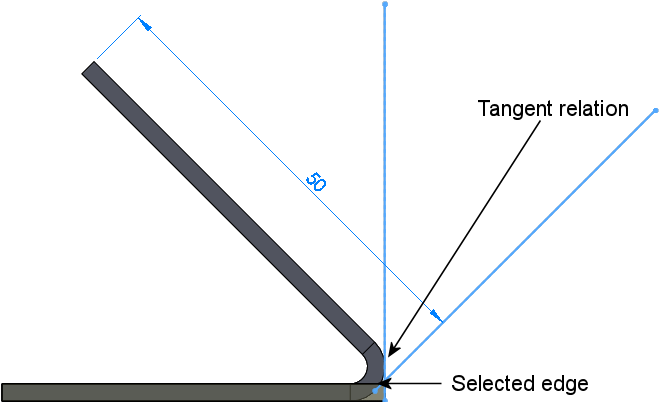
|
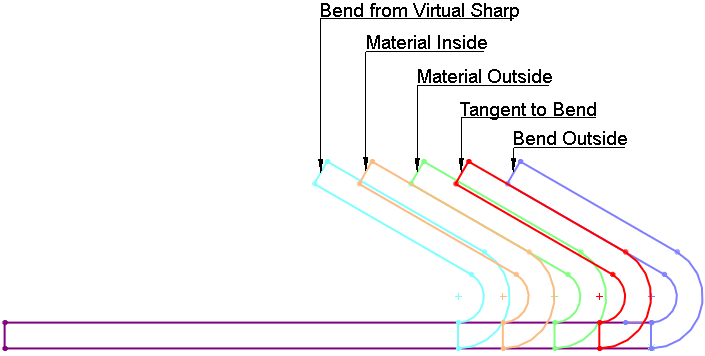
|
| |
Trim side bends |
Removes extra material in neighboring bends. Extra material appears when one of the bends of a miter flange touches an existing bend. The cut that trims the neighboring bends is automatically sized, and cannot be edited.
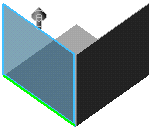 |
| This is the preview of an edge flange feature. The bend region of the blue preview touches the bend of the L-shaped base flange. |
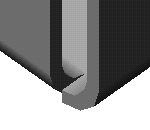 |
 |
| Result when Trim side bends is cleared. |
Result when Trim side bends is selected. |
|
| |
Offset |
Select to offset the flange from the sheet metal body. |
| |
Offset End Condition |
Select an item for Offset End Condition. |
 |
Reverse Direction |
Change the direction of the offset. |
 |
Offset Distance |
Set a value. |
Custom Bend Allowance
Select to set a Bend Allowance Type and a value for the bend allowance.
Custom Relief Type
Select a Custom Relief Type to add relief cuts, then select the type of relief cut.