When you create or edit parting surfaces in manual mode, you can modify the surface directions generated by the Parting Surface command.
To open the Parting Surface PropertyManager, do one of the following:
- Click Parting Surfaces
 (Mold Tools toolbar).
(Mold Tools toolbar).
- Click .
- Select a Parting Surface feature in the
FeatureManager design tree and click Edit Feature
 .
.
To activate manual mode for parting surfaces, in the PropertyManager, for Options, select Manual Mode.
You can adjust the parting surface as follows:
- Drag a handle to prevent the intersection of overlapping
surfaces.
- Redefine the surface region between two vertices to specify a filled surface:
- Right-click a vertex at the edge of the part and select Start fill surface region.
- Right-click a second vertex at the edge of the part and select End fill surface region.
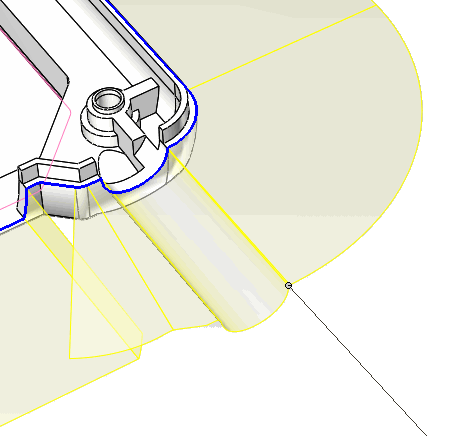 |
| Parting Surface Generated Without Manual Mode has
Crossed Surface Lines |
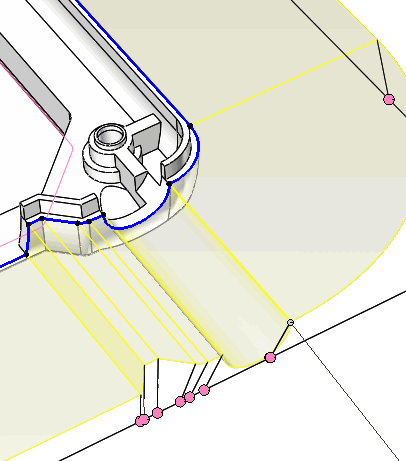 |
| Manual Mode Generates Handles for Moving Surface
Lines |