You can pin the PropertyManager to apply multiple chamfers with the
same or different
parameters to
different bodies. The chamfer features can also be of different
types. The pushpin
 is available for all five
types of chamfers. During a session, the software retains the
settings
under
Items to Chamfer, Chamfer Parameters, and Chamfer
Options.
is available for all five
types of chamfers. During a session, the software retains the
settings
under
Items to Chamfer, Chamfer Parameters, and Chamfer
Options.
The pushpin is unavailable when editing an existing chamfer.
Chamfer Type
 |
Angle Distance
|
Sets the Distance and Angle in the Chamfer PropertyManager or in the
graphics area. A handle appears that points in the direction in
which the distance is measured. Select the handle to flip the
direction, or click Flip
direction.
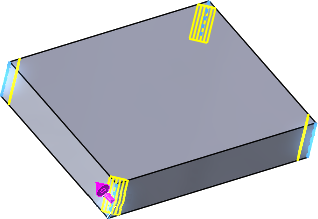
|
 |
Distance Distance
|
Select edges or faces of solids.
Under Chamfer Parameters,
select a Chamfer Method to
enter Asymmetric values for
both distances on either side of the selected chamfer edges, or
Symmetric to specify a
single value.
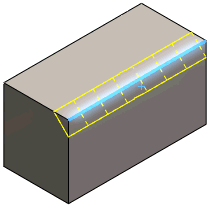
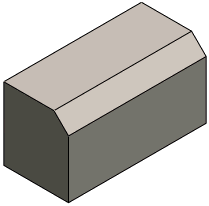
|
 |
Vertex
|
Enter values for the three
distances on each side of the selected vertex, or click Equal Distance and specify a single
value.
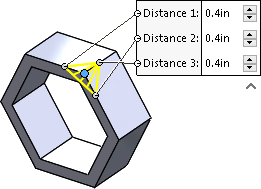
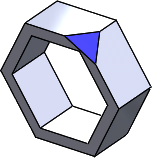
|
 |
Offset Face
|
Offset face chamfers are solved
by offsetting the faces next to selected edges. The software
calculates the intersection point of the offset faces, then
calculates the normal from that point to each face to create the
chamfer.This method yields predictable
results when chamfering between nonplanar faces. Offset face
chamfers can change direction on an edge-by-edge basis, and they
support chamfering entire features and surface geometry.
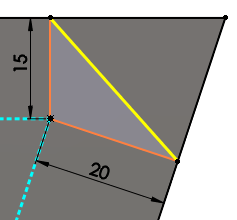 |
| Calculation
of chamfer offset |
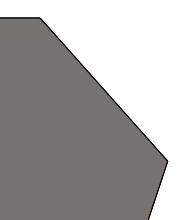 |
| Chamfer
applied |
|
 |
Face
Face
|
Blends nonadjacent, noncontinuous
faces. Face face chamfers can create symmetric, asymmetric, hold
line, and chord width chamfers.
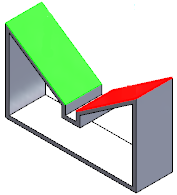 |
| Face Set 1 and
Face Set 2
selected |
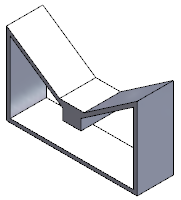 |
| Face face
chamfer app |
|
Items to Chamfer
Options vary depending on the Chamfer
Type. Select the appropriate items to chamfer.
Repair Missing References
When you edit chamfer features that have errors, all missing
references display at the top of the Items to
Chamfer box in the PropertyManager.
Chamfer Parameters
Options vary depending on the Chamfer
Type. Set the appropriate parameters.
| |
Flip
direction
|
|
| |
Chamfer Method |
Select one of the following:
|
Symmetric
|
|
|
Asymmetric
|
|
|
Chord width
|
Creates a face face chamfer at the
chord distance you set for Width. 
|
|
Hold line
|
Sets the boundary for a face face
chamfer. With a single hold line, the chamfer is
symmetric. You can select multiple hold lines. The hold
lines drive the blend between the faces.
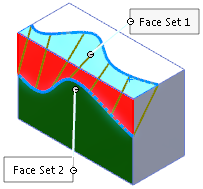
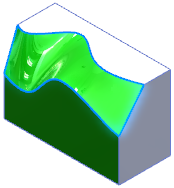
Multiple hold lines can create
asymmetrical chamfers. Select one or two hold lines
to control the shape of the chamfer.
|
|
 |
Distance |
|
 |
Angle |
|
| |
Equal
Distance |
Applies a single value for the
distance from the vertex. Set the Distance
 . . |
| |
Offset Distance |
|
| |
Multi
Distance Chamfer |
Available for Offset Face
chamfers with Symmetric
parameter. Select multiple entities, then edit the Distance callouts to set the
values.
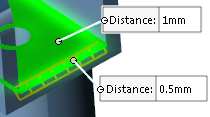
|
Partial Edge Parameters
You can create partial chamfers for offset face chamfers by
specifying lengths along model edges.
| Start
condition |
Select a start condition, such as
None, Offset Distance, Percentage Offset, or Selected Reference. |
| End
condition |
Select an end condition, such
None, Offset Distance, Percentage Offset, or Selected Reference. |
Chamfer Options
| Select through faces
|
Enables selection of edges
through faces that hide the edges.
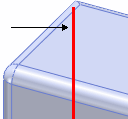
|
| Keep
features
|
Retains features such as cuts or
extrudes that would otherwise be removed when you apply the
chamfer.
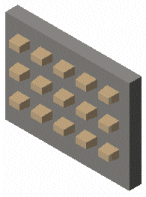 |
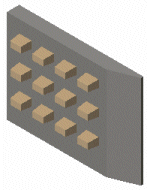 |
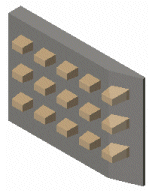 |
| Original
part |
Keep
features cleared |
Keep features
checked |
|
| Help
point |
Resolves an ambiguous selection
when it may not be clear where the face blend should occur. Click in
Help Point Vertex, then
click a vertex on the side where you want the face face chamfer. A
chamfer is created at the location closer to the Help point. |