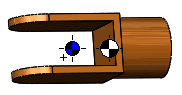This example demonstrates how the locations of the Center of Mass (COM) point and a Center of Mass Reference (COMR) point are influenced by various changes in the geometry of a part.
-
Add a COM point to a part.
-
Create a COMR point.
Because they are coincident, the COMR point COM

is hidden behind the COM point

. Only the

from the COMR icon is visible.
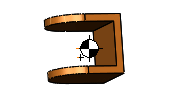
- Add a new feature to the part.
The COM point

moves to the new center of mass of the model. The COMR point

remains where you created it.
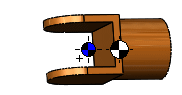
-
Modify the tab features that already existed before you created the COMR point.
The COMR point

moves to the new center of mass of the tab features. The COM point

moves to the new center of mass of the entire model.