Addressing incompatible
items might significantly change a model. Save a copy of the current model and address
incompatible items in that copy before saving it as a previous
version.
To
save SOLIDWORKS documents as a previous version:
-
Open or save a SOLIDWORKS document in the latest version of
SOLIDWORKS.
If you open an assembly in lightweight mode, Pack and Go only saves the
top-level assembly and components referenced in assembly features. To save
all files as previous versions, open the assembly in resolved mode.
-
Do one of the following:
| Option |
Description |
|---|
| SOLIDWORKS users |
Click . |
| 3DEXPERIENCE users |
Click . In the Save As New
dialog box, click Save to This
PC. |
3DEXPERIENCE users can only save
documents as previous versions when you save them to disk. You cannot save
documents as previous versions to the 3DEXPERIENCE
platform.
-
In the Save As dialog
box, for Save as type, select the
previous version to which to save the document and click Save.
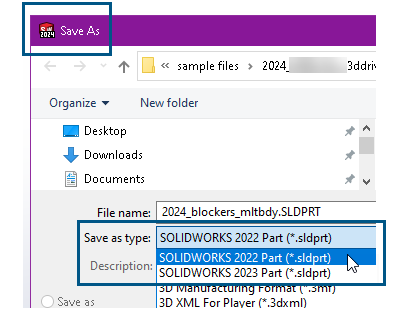
If there are
Incompatible
Items or
Other Items in the
document, the
Previous Release Check dialog
box appears. For example, saving SOLIDWORKS 2024 to SOLIWORKS 2022 lists items
that are not compatible with SOLIDWORKS 2022. Otherwise, the software saves the
document as the previous version.
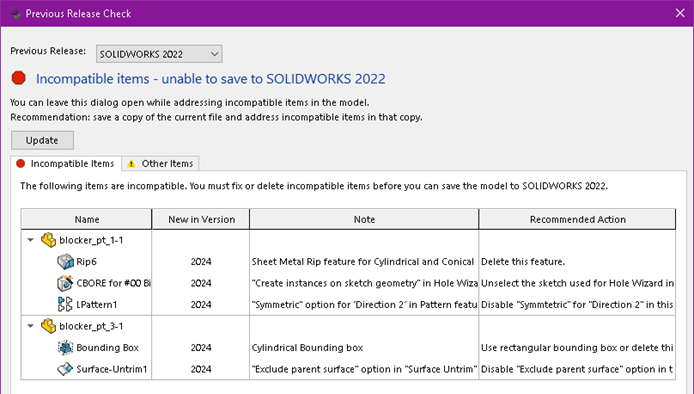
- Optional:
In the dialog box, for Previous
Release, you can change the previous version to which you want
to save the model. The list of Incompatible
Items and Other Items
updates.
-
Follow the guidelines in the dialog box. If there are
incompatible items, the save-as process has been canceled. You must reinitiate
the process after addressing incompatible items.
-
On the Incompatible
Items tab, review the Recommended Action to address the incompatible items.
-
As you work through the items, click Update to refresh the list. The dialog
box remains open as you address these items.
-
On the Other
Items tab, review the items that the software will
automatically modify or delete.
If the document contains only Other Items and no Incompatible
Items, on the Other
Items tab, click Proceed With
Save to save the document to the previous version.
After you address all the
Incompatible
Items, a message confirms that the document is fully compatible
with the selected previous release.
If the assembly is in lightweight mode, a warning
lists
unopened files that will not
save
as a previous version. To save the files,
re-open
the assembly in resolved mode and return to step 2. To continue without
saving the files, click OK.
-
Repeat steps 2 and 3 to save the file to the selected previous
release.