When
you work in offline mode, you can open and create files as you would in online mode. To save
a file, use Save to This
PC.
The following are not available in offline mode:
- Lifecycle and Collaboration commands
- Open from 3DEXPERIENCE
- Save to
3DEXPERIENCE
- Save with
Options
- The 3DEXPERIENCE task pane
Make sure you have a desktop shortcut for each of the 3DEXPERIENCE applications you need while offline. This is
the only way to start the applications because you cannot access the Compass in an
internet browser once you disconnect your device from the internet.
To work in offline mode:
-
Launch
SOLIDWORKS Connected from a desktop shortcut.
SOLIDWORKS Connected starts in offline mode if you
previously exited the app in offline mode.
-
To access and open a 3DEXPERIENCE file from your cache,
in the Task Pane, click the 3DEXPERIENCE files on This
PC
 tab. Find the file, then
right-click and click Open.
tab. Find the file, then
right-click and click Open.
This
tab lists local copies of files that have been saved to the
3DEXPERIENCE
platform, regardless if you worked on them during online or offline
mode.
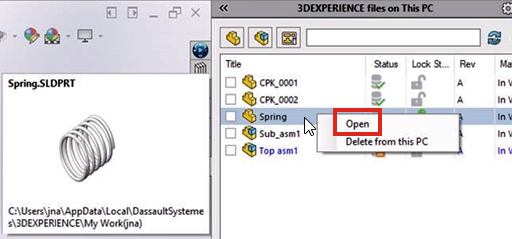
-
To open other files that are not in the cache, click .
The standard Open dialog box
appears. The Open from 3DEXPERIENCE
button is unavailable.
-
To create a new file, click .
The New SOLIDWORKS Document dialog box opens. You create
new documents as you normally do.
-
To save a new file, click .
When you click
Save, the
files are saved to your PC and they do not appear in the list of files on the
3DEXPERIENCE files on This PC
tab. See
3DEXPERIENCE Files on This
PC.