You can edit the values of Block
attributes in
drawings.
Changes apply to the current instance of the block.
You
can create attributes automatically when you import blocks from
AutoCAD files, or manually when you assign an Attribute name when you edit a note in
a block.
Attributes in SOLIDWORKS drawings can have
multiline
values (note text). However, if you plan to export blocks to
AutoCAD,
use only single-line values.
To
add or edit block attributes to notes in blocks inserted into
drawings:
- Create a sketch block and save it. For more information, see
Saving Sketches as Blocks.
- Open a drawing and click .
- In the PropertyManager, under Blocks
to Insert, browse to select the block to insert.
- Move the cursor into the graphics area, click to place an
instance of the block, and click
 .
.You can place multiple
instances of the block.
- In the FeatureManager design tree, under Blocks, right-click the block and select
Edit Block.
- On the Annotation
CommandManager tab, click Note
 and insert a note on the
block.
and insert a note on the
block.
- In the Note
PropertyManager, under Block Attribute,
enter text for the Attribute name.
Example: You can add a block attribute to the note
FW.
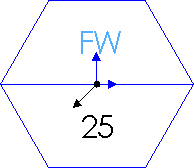
- Optional: Specify these options for the Block Attribute:
|
Read only
|
The block attribute is read-only and for information
only.
|
|
Invisible
|
The system stores the block attribute but it is not
visible in the drawing or prints.
|
- Click
 to exit
the PropertyManager. Then in the top-right corner, click
to exit
the PropertyManager. Then in the top-right corner, click  to confirm the block edits.
to confirm the block edits.
For more information, see Note PropertyManager.
Values that are linked to file properties or custom
properties display the link path and variable name ($PRP:"SW-File Name", for example) during editing. However, they
show the values of the properties (WIDGET, for example) when blocks are
displayed in drawings.