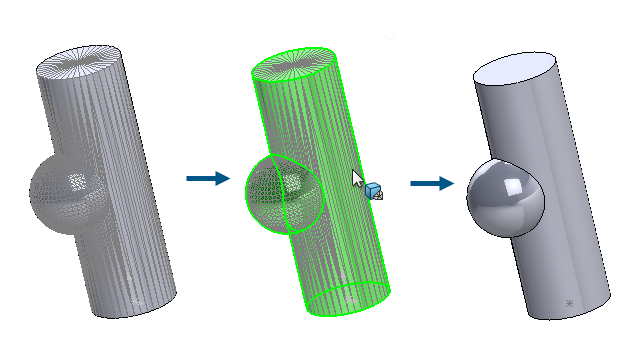
You can use the Convert Mesh to
Standard
tool
to convert mesh BREP faces with recognized geometry to standard BREP faces.
This functionality works for mesh BREP or hybrid mesh bodies that have
recognized geometry.
The
functionality works best for meshes with well-defined planar, cylindrical, conical,
and spherical geometry that do not have significant noise.
Benefits:
Standard BREP geometry is more functionally complete than mesh or hybrid geometry.
To convert mesh BREP with recognized faces to standard
BREP:
- Open
a model that has mesh BREP or hybrid mesh bodies with segmented and recognized
faces.
This meshed model has been
segmented into cylindrical, spherical, and planar faces.
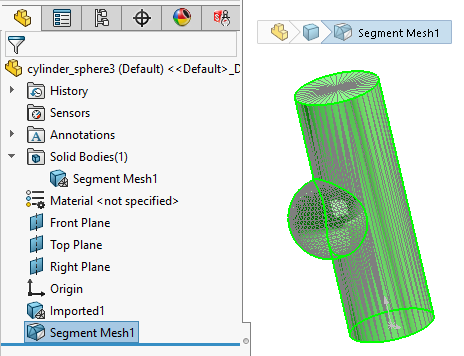
- Do
one of the following:
- Right-click a body and select Convert Mesh to Standard
 .
.
- Click
 .
.
- Click Convert Mesh to
Standard
 (Mesh Modeling
CommandManager).
(Mesh Modeling
CommandManager).
- In the PropertyManager, under Select
Body, select bodies to convert segmented, recognized mesh BREP
faces to standard BREP faces.
Colors indicate faces that are
recognized or unrecognized. You can specify these Recognized mesh face and Unrecognized mesh face colors in .
This entire model is recognized as one
Convert Mesh to Standard feature, shown as a
green
Recognized mesh face, as indicated in the
legend in the lower-right corner of the graphics area.
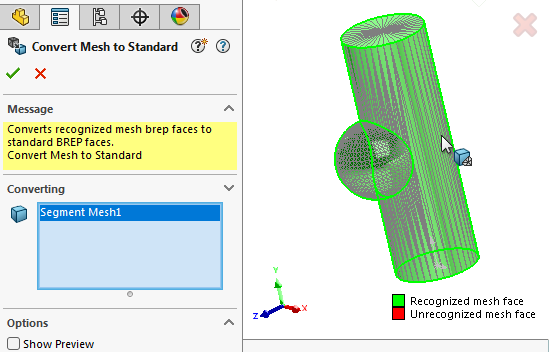
- Click
 to convert the recognized
segmented mesh BREP faces to standard BREP faces.
to convert the recognized
segmented mesh BREP faces to standard BREP faces.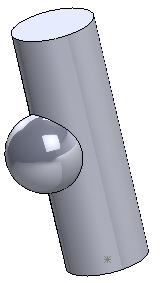
The
converted standard BREP faces appear in the FeatureManager® design tree with the Convert to Standard BREP name and icon
 .
.