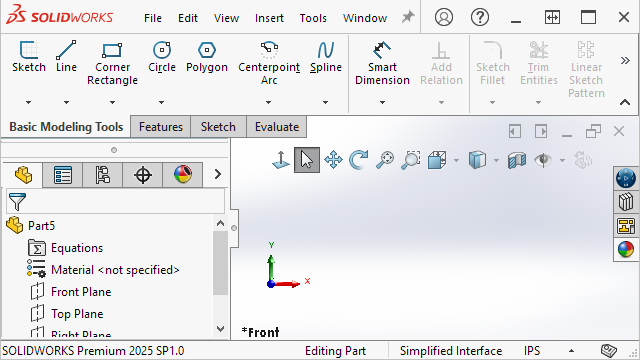
Simplified Interface is a
workspace that presents the SOLIDWORKS
window with an abridged user interface. The window includes basic
user
interface
elements tailored to the type of document that you open.
With a document open,
click .
Without a document open,
click .
When selected, the status bar indicates the
Simplified Interface workspace.
If you use the Simplified
Interface workspace, customize the interface for your needs, then turn
off Simplified Interface, SOLIDWORKS saves any
customizations that you made if you turn on Simplified
Interface again.
Heads-Up View Toolbar
For parts and assemblies, the Heads-up View toolbar contains tools to
manipulate views. It does not include appearances, scenes, or view settings.
 |
 |
| Simplified interface |
Default interface |
CommandManager
The CommandManager displays
different
tabs
per document type.
Included in
the
tabs are Basic Modeling Tools, Basic Assembly Tools, and Basic Drawing Tools which contain commonly used tools for those
document types.
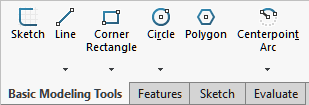 |
 |
| Simplified interface |
Default interface |
Task Pane
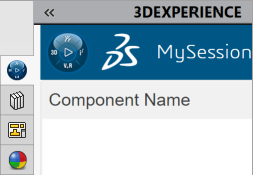 |
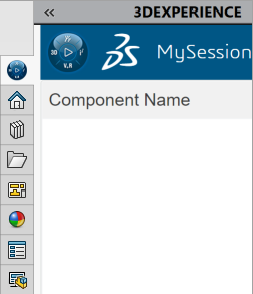 |
| Simplified interface |
Default interface |
FeatureManager Design Tree
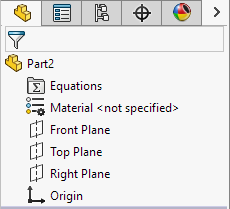 |
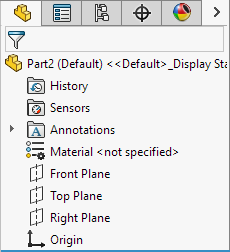 |
| Simplified interface |
Default interface |
Items in the FeatureManager design tree do not include configuration
or display state names if only one exists.
PropertyManagers
Several PropertyManagers contain collapsed sections:
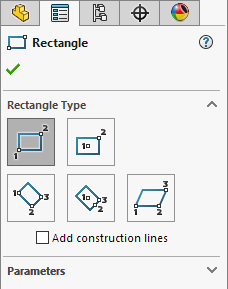 |
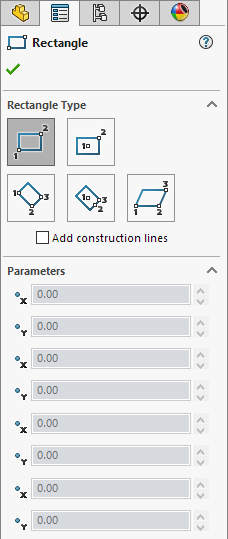 |
| Simplified interface |
Default interface |
MotionManager Design Tree
The MotionManager design tree is hidden.