You define sensors to use them as constraints in a Design Study. The Design Study runs the corresponding initial simulation study and updates the sensors' values.
Next, you define a sensor in the Design Study to track the value of the von Mises stress.
-
On the Table View tab of the hanger study tab, in the Constraints section, select Add Sensor.
- In the PropertyManager, for Sensor Type
 , select Simulation Data.
, select Simulation Data.
- Under Data Quantity, for Results
 , select Stress.
, select Stress.
- For component
 , select VON: von Mises Stress.
, select VON: von Mises Stress.
- Under Properties, for Units
 , select N/mm^2 (MPa).
, select N/mm^2 (MPa).
- For Criterion
 , select Model Max and click
, select Model Max and click  .
.
- In the FeatureManager design tree, under Sensors
 , rename the sensor as vonMises.
, rename the sensor as vonMises.
Review the other pre-defined sensors in the folder.
- The <Ready> - Design Scenario sensor is a Workflow Sensitive Simulation data sensor. In addition to locations with global extreme quantities, results are available at the four vertices below defined as a Workflow Sensitive sensor.
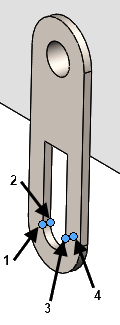
Sensors Stress1 through Stress 4 track the maximum values of the stress components.