Open the model and the motion study.
-
Download, extract, and open the required sample file for this
tutorial:
-
Click here to download motionstudies.zip to your Downloads folder.
For more information on downloading and managing
sample files, see
Sample Files.
-
Browse to the Downloads folder and extract motionstudies.zip to a convenient location.
For example, to organize your tutorial sample files,
create a folder in your Documents
folder named tutorial_files. Then
extract into that folder to create a subfolder named motionstudies that contains the
SOLIDWORKS parts for the motion studies tutorial.
-
In the motionstudies\motionalongpath folder, open motion_path_tutorial.SLDASM.
-
Click
and save the model as my_motion_path_tutorial.SLDASM.
-
Click Save if
you are prompted to convert the files to the current version of the
SOLIDWORKS software.
-
Expand the Mates
 folder in the FeatureManager
design tree.
folder in the FeatureManager
design tree.
There are four path mates that constrain the chain links to
follow the path.
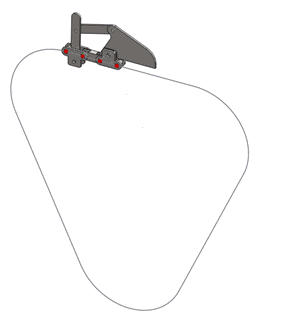
-
Click the Motion Study 1
tab at the bottom of the graphics area.
-
Click OK if you
are prompted about specifying a constraint option other than "Free" for
a path mate or slot mate.
-
For Type of Study,
select Motion Analysis.
If a motion
study is unavailable, click and activate SOLIDWORKS
Motion.
The motion study displays
the model features in the FeatureManager design tree. You can access motion
study-specific features and commands from the MotionManager tree, located to
the lower left of the motion study graphics area.