Next, use mouse gestures to start the sketch, invoke the Rectangle tool, and then sketch a rectangle.
-
Slowly right-click and drag toward the upper-right diagonal
direction, highlighting the Insert Sketch
 tool.
tool.

Before selecting the highlighted tool, with the pointer inside the guide,
you can view the mouse gestures guide or drag through another tool to select
it.
-
Drag through the highlighted Insert
Sketch tool icon.
-
From the graphics area, select the Front Plane to start the sketch.
-
To start the Rectangle
tool, right-drag straight down through the highlighted Rectangle tool icon.
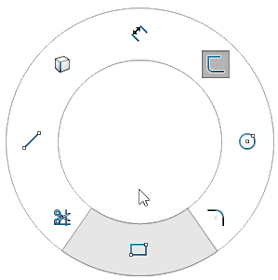
The
Rectangle PropertyManager appears.
-
Click Center Rectangle
 .
.
The pointer represents the center rectangle

.
-
At the plane origin in the graphics area, click to select a
center point, and drag to expand the rectangle.
-
Click again to complete the rectangle.
-
Click
 .
.