You can view the model in the new display state.
-
Click the ConfigurationManager tab
 at the top of the Manager Pane.
at the top of the Manager Pane.
-
Under Display States,
double-click Visualization Display
State-1.
In the graphics area, the model appears in the colors
from Assembly Visualization.
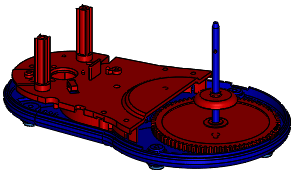
The display state is a snapshot of
the assembly colors when you created the display state. If you change the
value of the MakeOrBuy property for a
component, the display state does not update. To view an updated display
state, return to Assembly Visualization and create another display
state.
-
Under Display States,
right-click Visualization Display State-1
and click Properties.
-
In the PropertyManager:
-
For Display State
name, enter Visualization -
Make or Buy.
-
Click
 .
.
-
Click .
Congratulations! You have completed this tutorial.