Creating Construction Lines Using Two Points or an Angle and a Point
Use the AM_ConstHB command to create construction lines by specifying two points or a point and an angle.
You can switch between a ray and an xline using the AM_ConstSWI command.
To create construction lines using two points:
- Do one of the following:
- On the ribbon, click Home > Construction Lines > Construction Lines > 2 Points or Angle.
- Type AM_ConstHB.
- In the graphics area specify:
- The point all construction lines pass through.
- A point to define the first construction line direction.
- Different points to define other construction lines through the same origin, or press Enter.
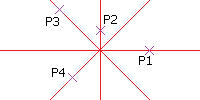
To create construction lines using a point and an angle:
- Do one of the following:
- On the ribbon, click Home > Construction Lines > Construction Lines > 2 Points or Angle.
- Type AM_ConstHB.
- In the graphics area, specify the point all construction lines pass through.
- Specify the Angles option and type a value to define the construction line direction.
 To draw multiple construction lines at once, specify a set of angles separated by |.
To draw multiple construction lines at once, specify a set of angles separated by |.
Ribbon: Home > Construction Lines > Construction Lines > 2 Points or Angle
Command: AM_ConstHB