Adding Frames and Title Blocks to Drawings
At any state of the design process, you can add Frames and Title Blocks to your drawings in Model mode, as well as in Sheet mode.
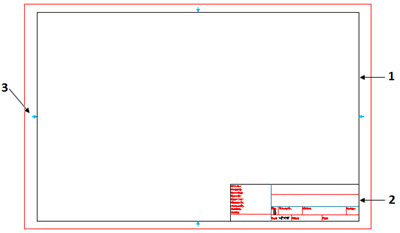
To add a Frame and a Title Block to a drawing:
- Do one of the following:
- On the ribbon, click Mechanical Annotate > Frame > Insert.
- On the menu, click Mechanical Annotate > Frame > Insert.
- Type AM_Frame.
- In the Toolbox - Frame and Title Block dialog box, specify the Frame size and the Title Block.
Note: By default, you can specify only Frame sizes and Title Blocks from the active standard. If you want to use a Frame size and a Title Block from another standard, select Show all standards. The Standard list displays all available drawing standards and you can select Frames and Title Blocks from other standards.
- Do one of the following:
| Option |
Description |
| Specify the insertion scale. |
Under Scale, select the following settings:
- In the scale list, specify the scale to use when inserting the Frame. The drop-down list displays all available scales. From the System Options page, you can add new custom scales in the Options dialog box.
- Optionally, click Use default scale list to use custom scales, such as 1:4, 1:2, which appear in the scale list when you select this option.
- Perform rescale. Adjusts Text entities and Dimensions according to the new scale. If the scale is other than 1:1, then the after inserting the frame, you must specify the entities to rescale.
After clicking OK, the Frame appears attached to the cursor and you can place it in the graphics area. |
| Specify the Frame area. |
- Click Specify area.
- In the graphics area, specify two diagonal points defining the rectangular are for the Frame with the Title Block.
- Click OK.
The Frame and the Title Block are resized to fit the specified rectangular area and inserted. The scale is automatically calculated. You cannot specify the Frame area in Sheet mode. |
- In the Edit BlockAttribute Values dialog box, specify the values of the BlockAttributes.
- Click OK.
The Frame and the Title Block with the specified values are inserted.
- If you selected the Perform rescale option, select the Text entities and Dimensions to rescale and press Enter.
The entities are rescaled. Their position does not change.
Command: AM_FRAME
Menu: Mechanical Annotate > Frame > Insert
Ribbon: Mechanical Annotate > Frame > Insert