Drawing Simple Welds
Use the AM_SimpleWeld command to represent simple welds in a drawing.
You can draw seam and fillet welds on lines, polylines, ellipses, circles, and arcs. Weld representation can use the front view and the side view of fillet welds and single-V butt welds.
In side view, a simple weld is represented using a small triangle that represents a simplified cross section of the weld.
In front view, the length of the weld may extend less than the full length of the joint.
- Single-V butt weld (Front view). Creates a front view of a single-V butt weld between two specified points along a specified entity.
- Single-V butt weld (Side view). Creates a side view of a single-V butt weld. The width of the weld defines the size of the weld. You can specify the width value or define it by two points.
- Fillet weld (Front view). Creates a front view of a fillet weld between two specified points along along an entity.
- Fillet weld (Side view). Creates a side view of a fillet weld. To specify the leg width, type a value or click two points in the graphics area.
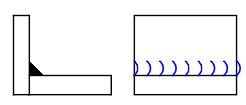

At any time, you can modify a simple weld using the AM_SimpleWeldEdit command.
To create a Single-V butt weld (front view):
- In the graphics area, draw an entitiy to define the weld contour. You can draw a line, a polyline, an ellipse, a circle, or an arc.
- Do one of the following:
- On the menu, click Mechanical Annotate > Symbols > Weld Representation > Create.
- On the ribbon, select Mechanical Annotate > Symbols > Weld Representation > Create.
- Type AM_SimpleWeld.
- In the Weld Representation dialog box specify Single-V butt weld (Front view) and click OK.
- To specify the leg width, type a value or click two points in the graphics area.
- Specify the entity that defines the weld contour. You can select a line, a polyline, an ellipse, a circle or an arc.
- Specify the start point for the weld line.
- Specify the end point.
For closed entities, also specify the part of the closed entity to create the weld for.
To create a Single-V butt weld (side view):
- Do one of the following:
- On the menu, click Mechanical Annotate > Symbols > Weld Representation > Create.
- On the ribbon, select Mechanical Annotate > Symbols > Weld Representation > Create.
- Type AM_SimpleWeld.
- In the Weld Representation dialog box specify Single-V butt weld (side view) and click OK.
- To specify the leg width, type a value or click two points in the graphics area.
- Specify an insertion point.
- Enter the rotation angle or specify an option:
- Reference. Specify a reference angle, then enter the new angle.
To specify the new angle, specify two points in the graphics area or specify the Points option.
The selected weld rotates as specified.
- Copy. Creates a copy of the last entities.
You can also rotate the weld manually in the graphics area.
- Repeat steps 4 and 5 as needed.
- Press Enter.
To create a Fillet weld (front view):
- In the graphics area, draw an entitiy to define the weld contour. You can draw a line, a polyline, an ellipse, a circle, or an arc.
- Do one of the following:
- In the graphics area, draw an entitiy to define the weld contour. You can draw a line, a polyline, an ellipse, a circle, or an arc.
- On the menu, click Mechanical Annotate > Symbols > Weld Representation > Create.
- On the ribbon, select Mechanical Annotate > Symbols > Weld Representation > Create.
- Type AM_SimpleWeld.
- In the Weld Representation dialog box specify Fillet weld (Front view) and click OK.
- To specify the leg width, type a value or click two points in the graphics area.
- Specify the entity that defines the weld contour. You can select a line, a polyline, an ellipse, a circle or an arc.
- Specify the start point for the weld line.
- Specify the end point.
For closed entities, also specify the part of the closed entity to create the weld for.
- Type Yes to confirm that the symbols are on the correct side or No to move them on the other side of the line.
To create a Fillet weld (side view):
- Do one of the following:
- On the menu, click Mechanical Annotate > Symbols > Weld Representation > Create.
- On the ribbon, select Mechanical Annotate > Symbols > Weld Representation > Create.
- Type AM_SimpleWeld.
- In the Weld Representation dialog box specify Fillet weld (side view) and click OK.
- To specify the leg width, type a value or click two points in the graphics area.
- Specify an insertion point.
- Enter the rotation angle or specify an option:
- Reference. Specify a reference angle, then enter the new angle.
To specify the new angle, specify two points in the graphics area or specify the Points option.
The selected weld rotates as specified.
- Copy. Creates a copy of the last fillet weld.
You can also rotate the weld manually in the graphics area.
- Repeat steps 4 and 5 as needed.
- Press Enter.
To modify a simple weld:
- Do one of the following:
- On the menu, click Mechanical Annotate > Symbols > Weld Representation > Edit.
- On the ribbon, select Mechanical Annotate > Symbols > Weld Representation > Edit.
- Type AM_SimpleWeldEdit.
- In the graphics area, specify the simple weld to modify.
- Type a value or click two points in the graphics area to specify a new leg width.
- Specify the entity that defines the weld contour.
- Specify the start point for the weld line.
- Specify the end point.
Command: AM_SimpleWeld
Menu: Mechanical Annotate > Symbols > Weld Representation > Create, Edit
Ribbon: Mechanical Annotate > Symbols > Weld Representation > Create, Edit
Adding Welding Symbols