Use the dimension palette to format dimensions you insert or want to modify.
To open the dimension palette, insert or select a dimension and click the dimension palette icon  that appears to the upper right of the pointer.
that appears to the upper right of the pointer.
Dimension Text and Tolerance Properties
The buttons at the top of the palette let you change the properties and formatting of dimension text and tolerances.
 |
Tolerance Display
|
Specifies one of the following tolerance formats:
|
None
|
Does not generate a tolerance value.
|
|
Symmetrical
|
Appends a plus/minus tolerance value to the dimension measurement, which indicates the positive and negative deviation on a single value.
|
|
Deviation
|
Appends separate plus and minus values of deviation to the dimension measurement.
|
|
Limits
|
Displays a maximum and a minimum values, one on top of the other.
|
|
Basic
|
Displays the additional dimension measurement and deviation in a single value with a box around it.
|
Selections available depend on the type of dimension.
|
 |
Unit Precision
|
Sets the precision of the dimension value from 0 to 8 decimal places. |
 |
Tolerance Precision
|
Sets the number of decimal places for tolerances. Only available if Tolerance Display is set to Symmetrical or Deviation.
|
 |
Add Parentheses
|
Puts parentheses around dimension text. Reference dimensions are shown in parentheses.
|
 |
Center Dimension Text |
Center the dimension text between the extension lines. This option is similar to the EditDimension command with the Home option, which undoes the move of dimension texts and returns it to its original position.
|
 |
Offset Dimension Text |
Determines the behavior of dimension text movement:- If cleared, the dimension line location follows dimension text movement.
- If selected, a leader connects the moved dimension to the dimension line, which remains in its position.
|
 |
Text Justification |
Establishes horizontal and vertical justification of the dimension text. |
Dimension Text Fields
The text boxes in the middle of the palette let you add text to the left, right, top, and bottom of the dimension text. The dimension text, which you can modify, is located in the center of this area.
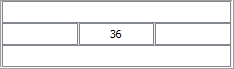
If you apply a tolerance type such as Symmetrical, Deviation, or Limits, additional text boxes appear to let you specify the tolerances.
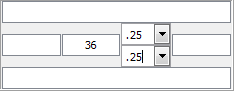
If you select multiple dimensions whose values and format differ, the fields are labeled <<Varies>>. You can leave the variations or change the fields as part of the formatting process.
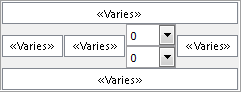
Favorites
 |
Apply Default
|
Returns the selected dimensions to their original state. The DimensionStyle associated with the dimension entity applies to the entire entity.
|
 |
Save Favorite
|
Saves a favorite in the drawing. In the dialog box, specify a name or select an existing one.
|
 |
Delete Favorite
|
Deletes a favorite that is stored in the drawing. In the dialog box, specify the favorite to delete.
|
 |
Export Favorite
|
Exports a favorite to a file of type *.dimfvt.
|
 |
Import Favorite |
Imports a favorite from a file of type *.dimfvt. If a favorite with the same name exists in the drawing, a message asks if you want to overwrite the favorite in the drawing with the settings of the uploaded file.
|
 |
Favorites List |
Contains two tabs, showing Recent and Saved (favorite) formats. For each item, a tooltip displays the dimension value parameters.
|