Creating Dimensions for BIM Entities
Dimension chains automatically detect appropriate dimension points on BIM entities.
Use the BIMDimensionChain command to create dimension chains for BIM entities. The command automatically detects appropriate dimension points on BIM entities.
Optionally, you can automatically group dimensions within a chain to clearly display opening and wall segments dimensions.
The command uses the dimension standard and tolerance specified in the BIM Settings category of the Options dialog box.
To create a dimension chain:
- Do one of the following:
- On the ribbon, click BIM > Annotate > Dimension Chain
 .
.
- On the menu, click BIM > Dimension > Dimension Chain.
- Type BIMDimensionChain.
- In the graphics area, specify the BIM entities to dimension and press Enter.
- Specify the suitable alignment:
- Horizontal
- Vertical
- Aligned
- In the graphics area, specify the position of the dimension chain.
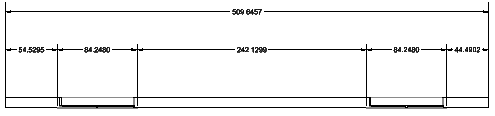
To automatically dimension exterior walls:
- Do one of the following:
- On the ribbon, click BIM > Annotate > Remove Points
 .
.
- On the menu, click BIM > Dimension > Dimension Edit > Remove Point.
- Type BIMDimensionEdit and specify the Exterior Walls option.
Exterior walls dimensions appear in the graphics area. Dimension chains measure the length of each wall and take into account existing breaks. Moving the mouse changes the dimension chain position relative to the walls.
- Do one of the following:
- Click a point to specify the dimension chain position.
- or -
- Specify the number of chain distance for placing the dimension chain:
- 1.5Distances
- 2Distances
- 3Distances
- 4Distances
- 5Distances
Command: BIMDimensionChain
Menu: BIM > Dimension > Dimension Chain
Ribbon: BIM > Annotate > Dimension Chain