Labeling BIM Entities
Use the BIMLabel command to label BIM entities in a BIM drawing in order to provide detailed information.
The software provides a Label Library that contains a set of predefined labels for each category of BIM entities. Additionally, you can define custom labels that you can use to display additional properties of BIM entities.
Labels remain associated with the BIM entities and update automatically when you modify the BIM model.
The command lets you:
- Label one or multiple specified BIM entities
- Label BIM entities by category
Additional specialized tools let you label the following BIM entities individually or all at once:
The specialized tools for creating labels are grouped in a flyout on the Annotate panel of the BIM ribbon tab.
To label specified BIM entities:
Note: Before starting, make sure that the block that you want to use as label exists.
- Isolate the BIM drawing in which you want to label the BIM entities.
- Do one of the following:
- On the ribbon, click BIM > Annotate > Insert Label.
- On the menu, click BIM > Label > Insert Label.
- Type BIMLabel.
- Type the name of a Block definition and press Enter.
Note: The command uses the specified Block to label all specified BIM entities, regardless of their type.
- In the graphics area, specify the BIM entities to label and press Enter.
All specified BIM entities are labeled.
To label BIM entities by category:
- Isolate the BIM drawing in which you want to label the BIM entities.
- Do one of the following:
- On the ribbon, click BIM > Annotate > Insert Label.
- On the menu, click BIM > Label > Insert Label.
- Type BIMLabel.
- Specify a block definition.
- Specify the Category option.
- Specify the category of BIM entities that you want to label:
- In the graphics area, specify a set of BIM entities.
Only the BIM entities of the specified category are labeled.
Note: If you did not specified the category, the command will use the same label for all BIM entities from the selection.
Labeling Window Entities
Use Window labels to number Window entities within the .dwg file.
You can label all Window entities from the BIM drawing or a set of specified Window entities. The selection set can include various BIM entities. Only the Windows entities will be labeled.
To label specified Windows:
Note: Before starting, make sure that the block that you want to use as label exists.
- Isolate the BIM drawing in which you want to label the BIM entities.
- Optionally, specify a default label for Windows entities:
- In the BIM Label Library palette, right-click a label from the Windows category and select Set as Default for Windows.
- Do one of the following:
- On the ribbon, click BIM > Annotate > Label Windows.
- On the menu, click BIM > Label > Label Windows.
- Type BIMLabel.
- If you did not specify a default label, specify the block definition.
- In the graphics area, specify the Windows to label and press Enter.
Note: The selection set can include any BIM entity. Only the Windows entities will be labeled.
To add labels to all Windows in a BIM drawing:
Note: Before starting, make sure that the block that you want to use as label exists.
- Isolate the BIM drawing in which you want to label the BIM entities.
- Optionally, specify a default label for Windows entities:
- In the BIM Label Library palette, right-click a label from the Windows category and select Set as Default for Windows.
- Do one of the following:
- On the ribbon, click BIM > Annotate > Label All Windows.
- On the menu, click BIM > Label > Label All Windows.
- If you did not specify a default label, specify the block definition.
All Windows entities from the drawing are labeled.
Labeling Door Entities
Use door labels to number Door entities within the .dwg file.
You can label all Door entities from the BIM drawing or a set of specified Door entities. The selection set can include various BIM entities. Only the Doors entities will be labeled.
To label specified Doors:
Note: Before starting, make sure that the block that you want to use as label exists.
- Isolate the BIM drawing in which you want to label the BIM entities.
- Optionally, specify a default label for Doors entities:
- In the BIM Label Library palette, right-click a label from the Doors category and select Set as Default for Doors.
- Do one of the following:
- On the ribbon, click BIM > Annotate > Label Doors.
- On the menu, click BIM > Label > Label Doors.
- If you did not specify a default label, specify the block definition.
- In the graphics area, specify the Doors entities to label and press Enter.
Note: The selection set can include various BIM entities. Only the Doors entities will be labeled.
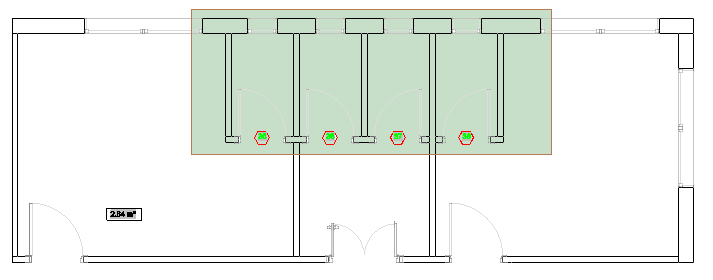
To add labels to all Doors in a BIM drawing:
Note: Before starting, make sure that the block that you want to use as label exists.
- Isolate the BIM drawing in which you want to label the BIM entities.
- Optionally, specify a default label for Doors entities:
- In the BIM Label Library palette, right-click a label from the Doors category and select Set as Default for Doors.
- Do one of the following:
- On the ribbon, click BIM > Annotate > Label All Doors.
- On the menu, click BIM > Label > Label All Doors.
- Type BIMLabel and specify the Doors category.
- If you did not specify a default label, specify the block definition.
All Doors entities from the drawing are labeled.
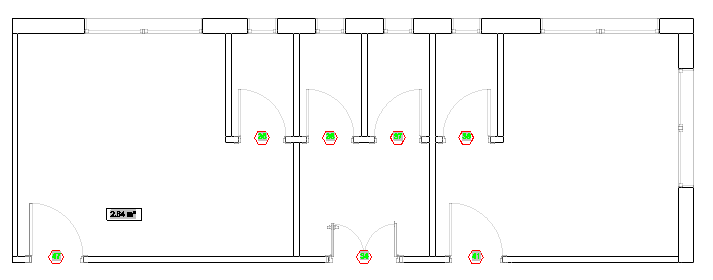
Command: BIMLabel
Ribbon: BIM > Annotate > Insert Label