You
can store the SOLIDWORKS Electrical project files in the local SOLIDWORKS PDM
vault.
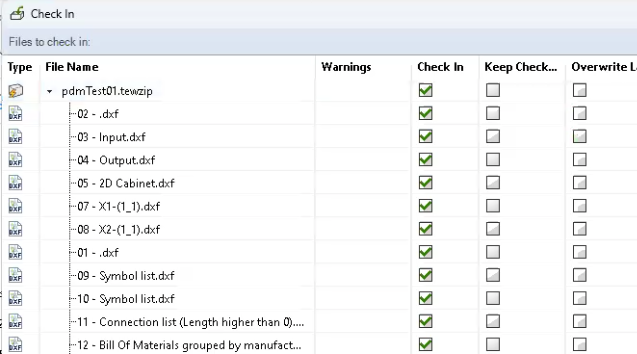
To check in
files:
-
Select
the parent folder
that
contains
the project
data.
If you define the
Default Root
Folder
in the
SOLIDWORKS
Electrical Integration in the Administration tool, the integration selects it
automatically in this
dialog
box. Also
dialog
box may not appear if you select
Always use default root folder
on
the
General Settings
tab.
For more information, see SOLIDWORKS
ELECTRICAL Integration
in the
SOLIDWORKS
PDM Administration tool.
-
Click OK.
-
In the Add Files dialog
box, select the project files to add to the local SOLIDWORKS PDM vault and click
Add.
-
In the Check In Files
dialog box, select the project files to check in
to
SOLIDWORKS PDM.
- Optional:
Click Remove Local Copy
for the project container file
*.tewzip
to delete the project from SOLIDWORKS
Electrical.
The project remains in the vault as an archive only. To work
with the project again, use the steps of the
Opening
Project.
If you select Remove project from SW Electrical in the
SOLIDWORKS Electrical Integration in Administration tool, the SOLIDWORKS
Electrical PDM integration deletes the project.
- Optional:
Click Keep Checked Out
to keep the project files checked
out.
-
Click Check In.
If the project contains parts which are not
synchronized
with SOLIDWORKS PDM, a warning message
shows
a list of missing parts and their marks.
The list of missing parts is stored in the
local folder and you can use it the next time you run Synchronize
Libraries.