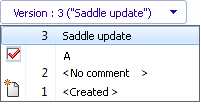 |
Version |
The file or item version for which
references are displayed. The default is the most
recent version.
Expand the control to
select a different file version.
 indicates a
revision. indicates a
revision.
 indicates the
original version. indicates the
original version.
|
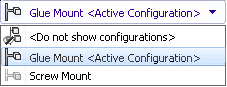 |
Configuration |
(Files only) The configuration for which references are displayed.
The default is the active configuration.
Expand the control to select the configuration
for which to list references.
If you
select
 Do not show
configurations, all files referenced by any
configuration are shown.
Do not show
configurations, all files referenced by any
configuration are shown.
|
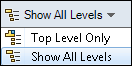 |
Levels |
Displays file references for the
entire file hierarchy (Show All
Levels) or just the top level of the file hierarchy
(Top Level Only). The setting defaults to the most recent setting
you used.
You can also expand or collapse
the hierarchy using the  and
and  controls in the File
name column.
controls in the File
name column.
|

 |
Next Warning / Previous Warning |
Only shown when warnings are
present in the Warnings
column. In the file list, changes the focus
to the next file with a warning or the previous file with a
warning.
Clicking a warning icon expands
the hierarchy if it is collapsed and the warning is on a
referenced file.
|
 |
Open |
Opens the selected file in the
application used to create it. This icon
represents SOLIDWORKS.
|
 |
Properties |
Opens the selected file's or
item's Properties dialog
box. |
 |
Browse to |
Opens a new
SOLIDWORKS PDM
File Explorer window or Item Explorer window with the file or item
you select on the Contains tab
as the selected file in the top pane of the new window. |
 |
Export |
Export All exports the list of all files as a
comma-separated .txt
file. |
| Export Visible exports the list of visible files as
a comma-separated .txt
file. |
 |
Open as CSV |
Open
All opens a list of files in Microsoft
Excel. |
| Open
Visible opens a list of visible files in Microsoft
Excel. |
 |
Show
or hide files |
(Items only) Toggles display of links to files.
|
 |
Edit
user-defined references |
(Files only ) Displays the Edit User-Defined
References dialog box.
|