If a distribution is specified such that forces change direction on part of the edge or a face as illustrated in the figure, the program sets the summation of the absolute values of the forces equal to the value specified in the PropertyManager.
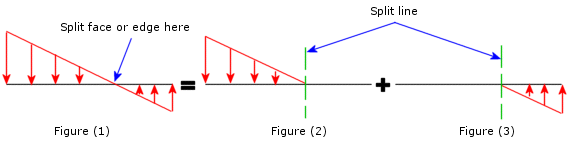 |
| When applying a nonuniform force that changes its direction [Figure(1)], split the load entity where the force changes its direction and apply the force in two steps [Figure (2) & Figure (3)].
|