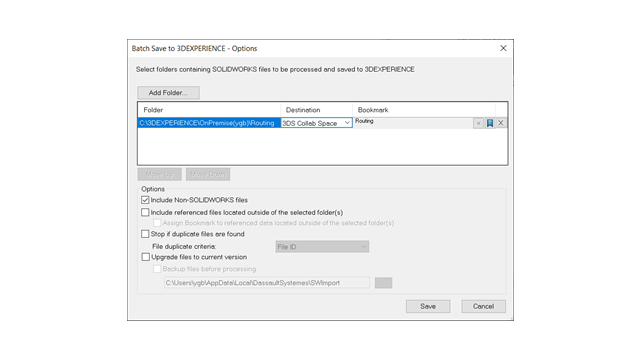
You can use the Batch
Save to 3DEXPERIENCE option to upload non-SOLIDWORKS files, such as .xml, .xls,
.db, and more, directly to a selected bookmark
on the 3DEXPERIENCE platform.
This option organizes
different file types into a folder structure, making the upload process simpler
especially for extensive routing libraries. The Batch Save add-in keeps non-SOLIDWORKS
files like RoutingLib.db and Components.xml are current.
To upload files using
the Batch Save to 3DEXPERIENCE option in the Routing Library Manager:
- In SOLIDWORKS, click to enable the Routing add-in.
- Open the Routing Library
Manager from the Windows Start menu by clicking .
- Navigate to the Routing File Locations
and Settings tab and click Batch Save
to 3DEXPERIENCE.
The Batch Saves
to 3DEXPERIENCE Options dialog box opens. The Include Non-SOLIDWORKS Files option is
selected by default.
- Select additional options in the dialog box.
- Click Add Folder to
select the folder containing the files. All files, including non-SOLIDWORKS
files like .xml, .xls, and .db, are included
for upload.
- Choose the Bookmark for
the upload.
- Click OK.
Limitations:
- The Batch Save option uploads non-SOLIDWORKS files as separate documents that
are not linked to SOLIDWORKS files..
- It does not detect file modifications and only works for first-time uploads.