| Scroll
selected item into view |
Automatically scrolls the
FeatureManager design tree to display features corresponding to
items selected in the graphics area. For complex parts and assemblies, clear this option.
To scroll to a feature, you can right-click the feature in the
graphics area and click Go To Feature
(in Tree).
|
| Name
feature on creation |
Automatically selects the feature
to enter a name when you create a feature. |
| Arrow
key navigation |
With the pointer in the
FeatureManager design tree, navigates with arrow keys. |
| Dynamic
highlight |
Highlights the geometry in the
graphics area (edges, faces, planes, and axes) when the pointer
passes over the item in the FeatureManager design tree. |
| Auto-resolve lightweight components upon expansion in
FeatureManager tree |
Resolves expanded lightweight
components in the FeatureManager design tree. Applicable when Manually manage
resolved and lightweight modes is selected in
System Options. To
select this option, click .
|
| Use
transparent flyout FeatureManager tree in
parts/assemblies |
Shows the flyout design tree as
transparent. When cleared, the flyout design tree is not
transparent. Transparent flyout FeatureManager
design tree: 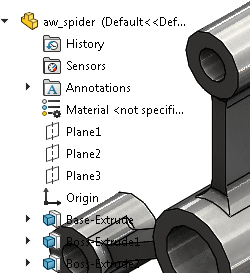 Opaque flyout
FeatureManager design tree: 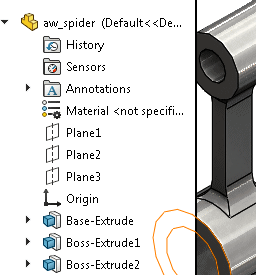 |
| Enable
FeatureManager tree filter |
Displays a box at the top of the
FeatureManager design tree where you can enter text to filter.
|
| Enable
preview of hidden components |
Shows previews when you select
hidden components. The previews can cause
performance issues in large assemblies, especially when
previewing complex components.
|
| Edit
name with slow double click |
Renames items using
click-pause-click on items. When cleared, you can rename items by
selecting an item and pressing F2. |
| Show
translated feature names in FeatureManager
tree |
Displays features names in a
selected language in the FeatureManager design tree. |
| Override document
level tree display |
Specifies display options at the system level in
the Component Name and
Description dialog box. Click Component Name and Description to
open the dialog box. When you select this option,
the system level options override the document level options for
the component names in the FeatureManager design tree. The
system level options do not overwrite the document level options
in the document. The options in the Component Name and Description dialog box are
disabled at the document level.
To
specify options at the document level, clear Override document level tree
display. In the FeatureManager design tree,
right-click a part or an assembly, and click .
|