Sub-weldment folder structure is retained when you use cut list sorting options.
If two bodies grouped under two different sub-weldment folders become geometrically identical, the software compares and sorts the bodies with bodies under the same sub-weldment folder. The software does not sort and group the bodies under the same cut list folder because this would break the design intent of sub-weldment folders.
This example uses a weldment
pattern with a seed Boss-Extrude feature and
five instances.A
Cut-Extrude1 feature is added to the
seed and a Fillet1 feature is added to
instance two. 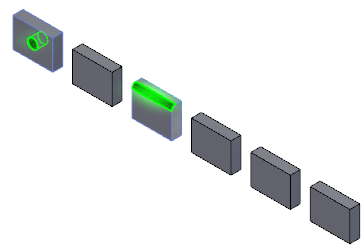 |
This illustration shows the Cut
list structure before sorting. Note the separate
sub-weldment folders, each with multiple cut list item
folders. 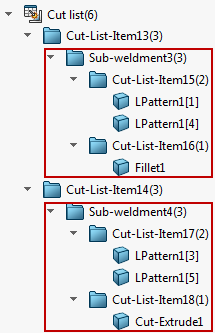 Sub-weldment3 contains
instances one, two, and four. 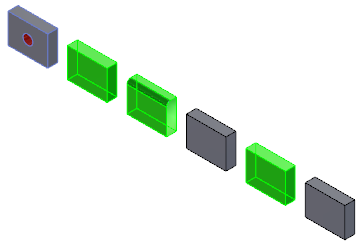
Sub-weldment4 contains the
seed plus instances three and five. 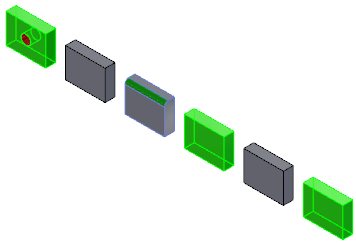
|
In the FeatureManager design tree, you right-click
Cut list
 and click
Cut list sorting options. In the
PropertyManager, you select Collect Identical
Bodies. Under Faces/Features to
Exclude, you select the
Cut-Extrude1 and
Fillet1 features, then click and click
Cut list sorting options. In the
PropertyManager, you select Collect Identical
Bodies. Under Faces/Features to
Exclude, you select the
Cut-Extrude1 and
Fillet1 features, then click  . . |
|
This illustration shows the Cut
list structure after sorting.
The patterned bodies are now identical. However,
the sorting retains the sub-weldment folder structure. The
bodies are compared and sorted under their individual
sub-weldment folders. 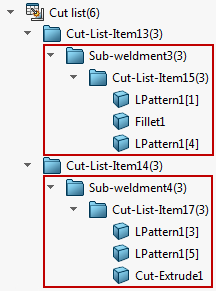 |