You can use the Open tool to
open models stored on the
3DEXPERIENCE
platform.
You can open the following files using
Open:
- Physical product (.SLDPRT, .SLDASM)
- Drawing representation (.SLDDRW)
See
About CAD Family
Object in Dassault Systèmes User Assistance.
To open models on the 3DEXPERIENCE platform:
-
Do one of the following:
- Click Open
 (Standard
toolbar).
(Standard
toolbar).
- Click .
- In the Welcome -
SOLIDWORKS dialog box, click Open.
-
If the standard SOLIDWORKS Open dialog box appears, click Open
from 3DEXPERIENCE to open files from the 3DEXPERIENCE platform.
The left pane has tabs for
Recent,
3DSearch,
Bookmarks, and
This PC. The
Recent tab lists recent local files and lets you filter
your search results. To search for more files on the
3DEXPERIENCE platform using
3DSearch, click
Search more on
3DEXPERIENCE at the bottom of the
Recent list.
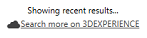
To remove the filter,
click
Clear Filter next to
3DSearch.
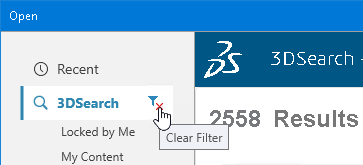
You can use 3DSearch
or Bookmarks to find files or
bookmarks on the platform. Double-click an object to open it. You can also
multiselect objects and open them. To search for local files, click
This PC to return to the
standard SOLIDWORKS Open dialog
box.
-
Set options in the dialog box and click Open.
When opening files stored on the 3DEXPERIENCE platform, SOLIDWORKS
downloads data in the background if the files are not already in your local
cache. This lets you start working quickly while the rest of the data loads.
Essential metadata is retrieved first, allowing you to open and interact
with the model.
While the download completes, some actions remain temporarily unavailable,
like switching configurations or saving manually, If the process is
interrupted, SOLIDWORKS may prompt you to reload the files or restart to
clear the cache.