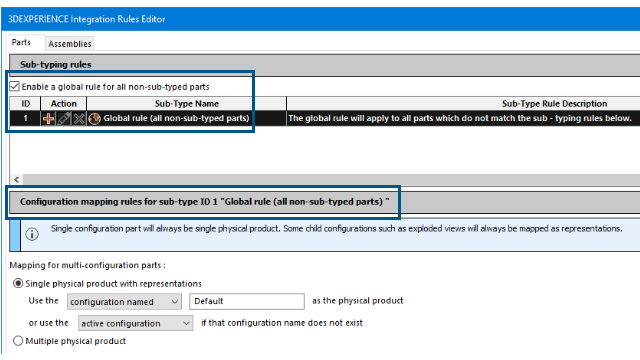
In the 3DEXPERIENCE Integration Rules Editor, 3DEXPERIENCE users can create global rules that apply to all non-sub-typed parts
and assemblies.
Benefits: You can easily create a global rule instead of having to use
workarounds.
To create a global rule:
- To open the Editor, click .
- In the dialog box, on the Parts
or Assemblies tab, under Sub-typing rules:
- Select Enable a global rule for
all non-sub-typed parts or assemblies.
Row
0 (the default) is hidden and row
1 appears. The
Edit

and
Delete

tools are unavailable because you
cannot change the sub-type rule definition of a global rule.
The
global rule is always row 1.
- In the table, under ID, click the
1.
The bottom section of the dialog box expands
for you to specify configuration mapping rules for the global
rule.
- Specify the configuration mapping rules for the global rule and click
OK.
The software stores the global rule in the
.XML file at the location specified in the
System Options dialog box for
3DEXPERIENCE Integration Rules
Folder.
If you select this option and invoke the Update for 3DEXPERIENCE Compatibility command, the system applies all
user-defined sub-typing rules. Parts or assemblies that were not included in the defined
sub-typing rules use the configuration-mapping logic defined in the global rule. If you
clear the global rule, such parts or assemblies use the default logic for configuration
mapping.