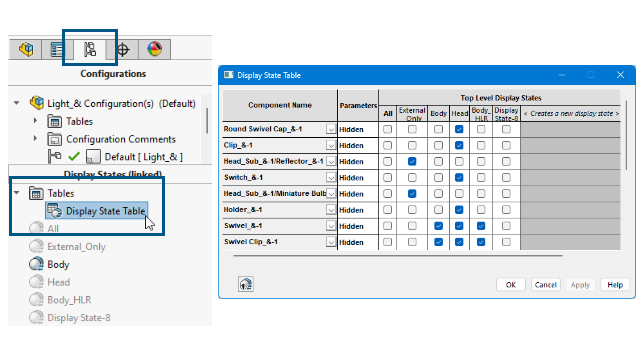
In assemblies with
multiple display states, you can use the Display State
Table to control the display states.
The
Display State
Table lets you:
- Control the Hide/Show state of a component
- Add a new display
state by
clicking in the Creates a new display state
column
- Add a new component to the table by double-clicking the component in the
PropertyManager or graphics
area
- Double-click a display state's name cell to switch to that display state
- Right-click a display state's name cell to rename the display state or switch to
it
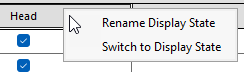
To access the display state table, in the
ConfigurationManager

, under

, right-click
Display State Table

and click
Show Table.
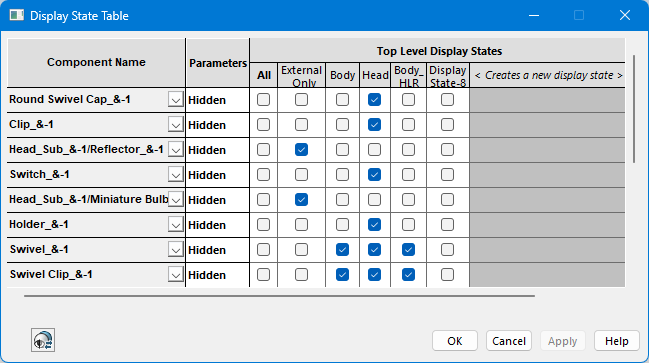
General
Information
- The table appears if the top-level assembly contains more than
one display state.
- The table is available for unlinked and linked display states.
For linked display states, the table shows the display states that are available
for the active configuration.
- In the table, you can click Hide/Show Referenced
Display State
 to
hide or show
the Referenced Display State row for each component in
all top-level display
states.
to
hide or show
the Referenced Display State row for each component in
all top-level display
states.