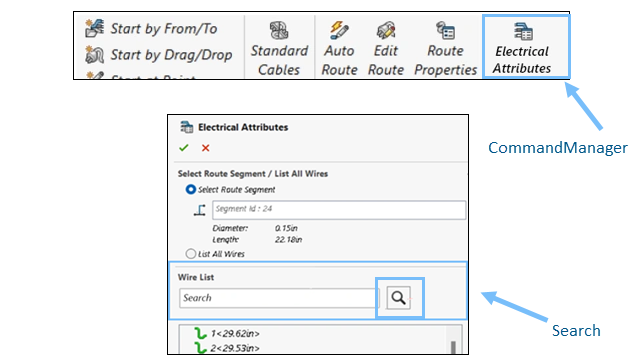
You can find and use
Electrical Attributes in SOLIDWORKS Routing
more efficiently. Improved access and a search bar, let you quickly filter wires and
cables by property values.
Benefits: These
improvements make Electrical Attributes easier to find, faster to use, and more
consistent with the rest of SOLIDWORKS Routing.
Enhancements for Electrical Attributes include:
- Quick search inside the Electrical Attributes PropertyManager
You can filter the wire list by entering into a new search
bar. As you type, SOLIDWORKS Routing narrows the list to match your search
based on property values. It supports partial matches and is not
case-sensitive. A message appears if the search does not find any
matches.
- Easy access from the CommandManager and Menu
You can open
Electrical Attributes directly from the Routing tab in the CommandManager or
by navigating to . You can also right-click a route segment or the Route1 feature in a subassembly to start
it.
- Tooltip guidance
When you hover over the
Electrical Attributes icon, a tooltip explains what you are viewing in the
Electrical Attributes of the selected route segment. This information helps
users understand the tool at a glance.
- Improved context awareness
When you are working in a
top-level assembly with multiple subassemblies, SOLIDWORKS Routing prompts
you to choose which route assembly to view Electrical Attributes for.
To
access the tool, you can right-click the route feature in a subassembly. The
Electrical Attributes
PropertyManager is accessible from both the 3D environment and flattening
routes.
- Smarter Cable Search Results
When you search
and the result matches a cable core, SOLIDWORKS Routing shows only the cable
and its matching cores, not the entire core list.