SOLIDWORKS PDM Professional API Help
Roll Back Revisions Example (VB.NET)
This example shows how to roll back a checked-in file to
its first revision in the current version.
NOTE: If using the primary interop assembly
provided with SOLIDWORKS PDM Professional, see
Using .NET Framework 4.0 in
Stand-alone Applications.
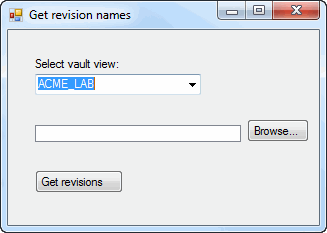
'----------------------------------------------------------------------------
' Preconditions:
' 1. Start Microsoft Visual Studio.
' 2. Click File > New > Project > Visual Basic,
Windows, Desktop > Windows Forms App
' 3. Type Revision in Project
name.
' 4. For Location, click ... and navigate to the folder where to
create the project.
' 5. Click Next.
' 6. Select Framework.
' 7. Click Create.
' 8. Click Show All Files in the Solution Explorer toolbar and expand
' Form1.vb in the Solution Explorer.
' 9. Add dependencies and
safely pass arrays of structures.
'10. Replace the code in Form1.vb with this code.
'11. To create the form, replace the code in Form1.Designer.vb with
' this code.
'12. To find a file with a revision scheme:
' a. Open a vault view in File Explorer.
' b. Click a checked-in file.
' c. Click Display > History.
' d. Examine the Event column. If Revision is:
' * listed in the Event column, then the file
' has a revision scheme. Scroll down and examine the
' Event and Version columns to verify that at least three
' revisions exist for the current version of the file.
' * not listed in the Event column, then
' repeat steps 4b - 4d until you find a file with
' a revision scheme.
'13. Click Debug > Start Debugging or press F5.
'
' Postconditions:
' 1. Displays the Get revision names dialog box.
' 2. Select a vault view.
' 3. Click Browse.
' 4. Displays the Select a file dialog box.
' a. Click the file identified in Preconditions step 4 in the
' selected vault.
' b. Click Open to display the selected file's path and file
' name in the Get revision names dialog box.
' 5. Click Get revisions.
' 6. Displays a message box listing the names of the revisions
' for the selected file. Click OK to close the message box.
' 7. Displays a message box showing the revision to which the file
' was rolled back and the current version. Click OK to close the
' message box.
' 8. Close the Get revision names dialog box.
' 9. Click the file in the vault in File Explorer for which revisions
' were rolled back.
' a. Click Display > History.
' b. Scroll down and examine the Event, Version, and Comment columns.
'----------------------------------------------------------------------------
'Form1.vb
Imports EPDM.Interop.epdm
Public Class Form1
Private vault1 As IEdmVault5 = Nothing
Dim aFile As IEdmFile5
Dim folder As IEdmFolder5
Private Sub Form1_Load( _
ByVal sender As System.Object, _
ByVal e As System.EventArgs) _
Handles MyBase.Load
Try
Dim vault As IEdmVault8 = New EdmVault5
Dim Views() As EdmViewInfo = Nothing
vault.GetVaultViews(Views, False)
VaultsComboBox.Items.Clear()
For Each View As EdmViewInfo In Views
VaultsComboBox.Items.Add(View.mbsVaultName)
Next
If VaultsComboBox.Items.Count > 0 Then
VaultsComboBox.Text = VaultsComboBox.Items(0)
End If
Catch ex As Runtime.InteropServices.COMException
MessageBox.Show("HRESULT = 0x" + _
ex.ErrorCode.ToString("X") + vbCrLf + _
ex.Message)
Catch ex As Exception
MessageBox.Show(ex.Message)
End Try
End Sub
Public Sub RevisionButton_Click(ByVal sender As System.Object, ByVal e As System.EventArgs) Handles RevisionButton.Click
Try
'Only create a new vault object
'if one hasn't been created yet
If vault1 Is Nothing Then
vault1 = New EdmVault5()
End If
If Not vault1.IsLoggedIn Then
'Log into selected vault as the current user
vault1.LoginAuto(VaultsComboBox.Text, Me.Handle.ToInt32())
End If
'Get the local version number
Dim version As Integer
version = aFile.GetLocalVersionNo(folder.ID)
If version < 1 Then
MsgBox("A local copy of " + aFile.Name + " does not exist.")
Exit Sub
End If
'Get the version interface
Dim verEnum As IEdmEnumeratorVersion7
verEnum = aFile
Dim ver As IEdmVersion8
Dim rev As IEdmRevision7
Dim verNbr As Integer
ver = verEnum.GetVersion(version)
'Enumerate the revisions
Dim message As String
Dim pos As IEdmPos5
pos = ver.GetFirstRevisionPosition
If Not pos.IsNull Then
message = "The following revisions are set on " + aFile.Name + ": " + vbLf
While Not pos.IsNull
rev = ver.GetNextRevision(pos)
message = message + " " + rev.Name + vbLf
verNbr = rev.VersionNo
End While
Else
message = "A revision scheme is not defined for " + aFile.Name + "." + vbLf
MsgBox(message)
Exit Sub
End If
MsgBox(message)
'Roll back to first revision
pos = ver.GetFirstRevisionPosition()
rev = ver.GetNextRevision(pos)
ver = verEnum.GetVersion(version)
message = ("Roll back to revision " + rev.Name + " of version " + verNbr.ToString)
rev.Rollback3(message, True)
MsgBox(message)
Catch ex As System.Runtime.InteropServices.COMException
MessageBox.Show("HRESULT = 0x" + ex.ErrorCode.ToString("X") + " " + ex.Message)
Catch ex As Exception
MessageBox.Show(ex.Message)
End Try
End Sub
Public Sub BrowseButton_Click(ByVal sender As System.Object, ByVal e As System.EventArgs) Handles BrowseButton.Click
Try
'If one hasn't been created yet
If vault1 Is Nothing Then
vault1 = New EdmVault5()
End If
If Not vault1.IsLoggedIn Then
'Log into selected vault as the current user
vault1.LoginAuto(VaultsComboBox.Text, Me.Handle.ToInt32())
End If
'Set the initial directory in the Select a file dialog
OpenFileDialog1.InitialDirectory = vault1.RootFolderPath
'Show the Select a file dialog
Dim DialogResult As System.Windows.Forms.DialogResult = Nothing
DialogResult = OpenFileDialog1.ShowDialog()
If Not (DialogResult = System.Windows.Forms.DialogResult.OK) Then
'Do nothing
Else
'Browse for a local file whose revisions you want to see
Dim fileName As String = OpenFileDialog1.FileName
FileListBox.Items.Add(fileName)
aFile = vault1.GetFileFromPath(fileName, folder)
End If
Catch ex As System.Runtime.InteropServices.COMException
MessageBox.Show("HRESULT = 0x" + ex.ErrorCode.ToString("X") + " " + ex.Message)
Catch ex As Exception
MessageBox.Show(ex.Message)
End Try
End Sub
End Class
<Global.Microsoft.VisualBasic.CompilerServices.DesignerGenerated()> _
Partial Class Form1
Inherits System.Windows.Forms.Form
'Form overrides dispose to clean up the component list.
<System.Diagnostics.DebuggerNonUserCode()> _
Protected Overrides Sub Dispose(ByVal disposing As Boolean)
Try
If disposing AndAlso components IsNot Nothing Then
components.Dispose()
End If
Finally
MyBase.Dispose(disposing)
End Try
End Sub
'Required by the Windows Form Designer
Private components As System.ComponentModel.IContainer
'NOTE: The following procedure is required by the Windows Form Designer
'It can be modified using the Windows Form Designer.
'Do not modify it using the code editor.
<System.Diagnostics.DebuggerStepThrough()> _
Private Sub InitializeComponent()
Me.VaultsLabel = New System.Windows.Forms.Label()
Me.VaultsComboBox = New System.Windows.Forms.ComboBox()
Me.FileListBox = New System.Windows.Forms.ListBox()
Me.BrowseButton = New System.Windows.Forms.Button()
Me.RevisionButton = New System.Windows.Forms.Button()
Me.OpenFileDialog1 = New System.Windows.Forms.OpenFileDialog()
Me.SuspendLayout()
'
'VaultsLabel
'
Me.VaultsLabel.AutoSize = True
Me.VaultsLabel.Location = New System.Drawing.Point(24, 27)
Me.VaultsLabel.Name = "VaultsLabel"
Me.VaultsLabel.Size = New System.Drawing.Size(91, 13)
Me.VaultsLabel.TabIndex = 0
Me.VaultsLabel.Text = "Select vault view:"
'
'VaultsComboBox
'
Me.VaultsComboBox.FormattingEnabled = True
Me.VaultsComboBox.Location = New System.Drawing.Point(27, 44)
Me.VaultsComboBox.Name = "VaultsComboBox"
Me.VaultsComboBox.Size = New System.Drawing.Size(166, 21)
Me.VaultsComboBox.TabIndex = 1
'
'OpenFileDialog1
'
Me.OpenFileDialog1.FileName = "OpenFileDialog1"
Me.OpenFileDialog1.Multiselect = True
Me.OpenFileDialog1.Title = "Select a file"
'
'FileListBox
'
Me.FileListBox.FormattingEnabled = True
Me.FileListBox.Location = New System.Drawing.Point(27, 95)
Me.FileListBox.Name = "FileListBox"
Me.FileListBox.Size = New System.Drawing.Size(206, 17)
Me.FileListBox.TabIndex = 2
'
'BrowseButton
'
Me.BrowseButton.Location = New System.Drawing.Point(239, 89)
Me.BrowseButton.Name = "BrowseButton"
Me.BrowseButton.Size = New System.Drawing.Size(62, 23)
Me.BrowseButton.TabIndex = 3
Me.BrowseButton.Text = "Browse..."
Me.BrowseButton.TextAlign = System.Drawing.ContentAlignment.MiddleLeft
Me.BrowseButton.UseVisualStyleBackColor = True
'
'RevisionButton
'
Me.RevisionButton.Location = New System.Drawing.Point(27, 140)
Me.RevisionButton.Name = "RevisionButton"
Me.RevisionButton.Size = New System.Drawing.Size(88, 23)
Me.RevisionButton.TabIndex = 4
Me.RevisionButton.Text = "Get revisions"
Me.RevisionButton.TextAlign = System.Drawing.ContentAlignment.MiddleLeft
Me.RevisionButton.UseVisualStyleBackColor = True
'
'Form1
'
Me.AutoScaleDimensions = New System.Drawing.SizeF(6.0!, 13.0!)
Me.AutoScaleMode = System.Windows.Forms.AutoScaleMode.Font
Me.ClientSize = New System.Drawing.Size(311, 195)
Me.Controls.Add(Me.RevisionButton)
Me.Controls.Add(Me.BrowseButton)
Me.Controls.Add(Me.FileListBox)
Me.Controls.Add(Me.VaultsComboBox)
Me.Controls.Add(Me.VaultsLabel)
Me.Name = "Form1"
Me.Text = "Get revision names"
Me.ResumeLayout(False)
Me.PerformLayout()
End Sub
Friend WithEvents VaultsLabel As System.Windows.Forms.Label
Friend WithEvents VaultsComboBox As System.Windows.Forms.ComboBox
Friend WithEvents FileListBox As System.Windows.Forms.ListBox
Friend WithEvents BrowseButton As System.Windows.Forms.Button
Friend WithEvents RevisionButton As System.Windows.Forms.Button
Friend WithEvents OpenFileDialog1 As System.Windows.Forms.OpenFileDialog
End Class