You can specify document-level drafting settings for bills of materials.
To open this page, with a drawing or an assembly BOM open, click
Options  (Standard toolbar), select the Document Properties tab, and then select .
(Standard toolbar), select the Document Properties tab, and then select .
Overall drafting standard
| Overall drafting standard
|
Inherited from the selected Drafting Standard page settings. |
Text
| Font
|
Click to modify the font.
|
Zero quantity display
| Dash |
I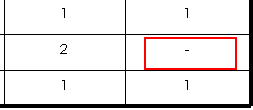 |
Select a display option for the Quantity column when an assembly component is missing from a configuration. |
| Zero
|
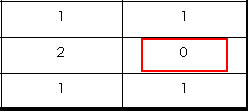 |
| Blank |
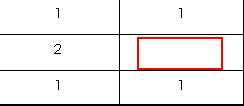 |
Missing component
| Keep the row for missing component |
Select to list assembly components that are missing from a configuration. Select Display with strikeout text to strike out the listing for the missing component.
|
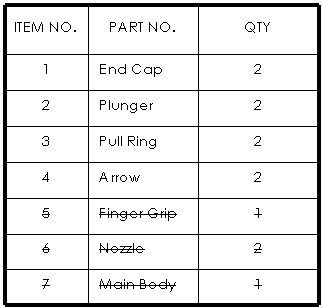 |
Layer
| Layer
|
Select a layer. You must first create layers for the drawing before you can select them for document properties.
|
You must select
Per Standard for
Layer (Layer toolbar) in the drawing view document to apply these layer settings.
Options
| Leading zeros
|
| Standard |
Leading zeros appear according to the overall drafting standard. |
| Show |
Zeros before decimal points are shown. |
| Remove |
Leading zeros do not appear.
|
|
| Trailing Zeros |
| Smart |
Trailing zeros are trimmed for whole metric values, conforming to ANSI and ISO standards. |
| Standard |
Trailing zeros appear according to the ASME Y14.5M-1994 standard. |
| Show |
Trailing zeros are displayed according to the decimal places you specify for Units. |
| Remove |
Trailing zeros do not appear.
|
|
| Do not add "QTY" next to configuration name |
Select to eliminate the word
QTY from the configuration column.
You must select this option prior to inserting a BOM. If you select
it after a BOM exists, the option has no effect.
|
| Do not copy QTY column name from template |
Select to use the configuration name appended by the string /QTY for the quantity column header. |
| Restrict top-level only BOMs to one configuration |
Select to limit
Top-level only BOMs to one configuration. When you change the configuration in the BOM, the quantity column label does not change.
|
| Automatic update of BOM |
Select to update the BOM when you add or delete components in the associated assembly. |