- In the ConfigurationManager, expand Tables
 .
.The table you just created (Material) appears with two others that were saved previously.
- Right-click Base and click Show Table.
The table view opens in the Modify Configurations dialog box. It contains three dimensions from Sketch1.
- In the dialog box, double-click Sketch1.
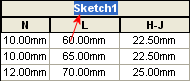
- Type Base Sketch and press Enter.
The sketch name changes to Base Sketch in the dialog box.
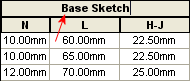
- Click Apply.
The sketch name updates in the FeatureManager design tree.
Now add another sketch dimension.
- Beside Base Sketch, click
 , select J, and click in a blank area.
, select J, and click in a blank area.A column for J appears, and the dimension appears in the graphics area.
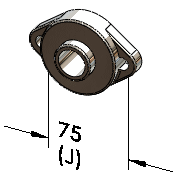
- Under J:
- For 20, type 90 and press Enter.
- For 25, type 100.
- Click Apply.

Now rearrange columns in the table.
- Select the column heading J, drag the column and drop it to the left of column L.
Now unconfigure a parameter.
- Click column heading N.
The dimension appears in the graphics area.

- Right-click column heading N and click Unconfigure.
The active configuration's value for N is applied to all configurations.
- Click Save table view
 .
.
- Click OK.