Shortcut Bars
Customizable shortcut bars let you create your own set of “non-context”
commands for each of the following modes:
|
Part |
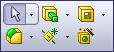
|
|
Assembly |

|
|
Drawing |

|
|
Sketch |
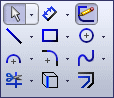
|
You display these bars by pressing a user-definable keyboard shortcut.
The default shortcut is the “S” key.
To customize the shortcut bar:
With nothing selected in the graphics area, press
S.
Right-click the default shortcut bar that appears,
and select Customize.
To add commands, on the Commands
tab, select categories and drag tools to the shortcut toolbar.
With the Customize
dialog box open, you can also:
Remove a tool by dragging it from the shortcut
bar.
Resize the shortcut bar by moving the pointer
over an edge and dragging it.
Change the keyboard shortcut by clicking the
Keyboard tab, sorting by Command, scrolling to Shortcut
Bar, and changing the value for Shortcut(s).
Click OK.