Orientation
The SolidWorks Standard Views toolbar and flyout toolbar contain Front, Back,
Top, Bottom,
Right, Left,
Isometric,
Trimetric, and Dimetric
orientations. Normal To is normal
(perpendicular) to the sketch plane or the selected plane. To access the
Standard Views flyout toolbar, click View
Orientation  on the Heads-up View toolbar.
on the Heads-up View toolbar.
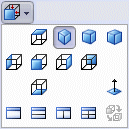
The Orientation dialog box contains
the views on the Standard Views toolbar, plus user custom views. To access
the Orientation dialog box, select
View Orientation  on the Standard Views toolbar, press the space bar, or right-click
in the graphics area and select View
Orientation. You can add custom views using the New View
on the Standard Views toolbar, press the space bar, or right-click
in the graphics area and select View
Orientation. You can add custom views using the New View  tool.
tool.
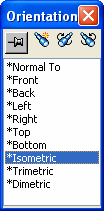
Related SolidWorks Topics
SolidWorks Help: Model View
SolidWorks Help: Orientation