Dimension Extension Lines
You can change the default attachment point of dimension ,
slant the extension lines, flip the direction of a leader, and drag extension
lines between the center, minimum, and maximum attachment points of arcs
and circles.
You can specify in the Dimension PropertyManager
that extension lines break when they cross other extension lines and specify
in Tools, Options,
Document Properties, Dimensions
that the lines break only around dimension arrows.
You can hide and show dimension
lines and extension lines. Right-click a dimension line or extension line
and select Hide Dimension Line
or Hide Extension Line. To show
hidden lines, right-click the dimension or a visible line and select Show Dimension Lines or Show
Extension Lines.
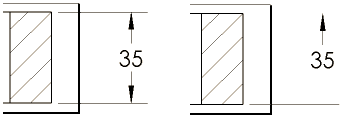
To change the attachment point
or length of dimension extension lines:
-
Select a dimension.
Handles  are
displayed at the attachment end of the extension lines. The pointer changes
to
are
displayed at the attachment end of the extension lines. The pointer changes
to  when it is over a handle.
when it is over a handle.
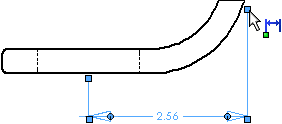
-
Drag a handle to the desired
position or to a vertex.
If you choose a vertex, the
default extension line gap is used. In sketches, the value of the dimension
changes to reflect the new attachment point.
To slant dimension extension
lines:
When you insert
or select a dimension, handles  appear so you can drag the
dimension to slant the extension lines. Drag a handle at the end of the
extension line nearest the arrow (the pointer changes to
appear so you can drag the
dimension to slant the extension lines. Drag a handle at the end of the
extension line nearest the arrow (the pointer changes to  when it is over a handle that effects the slant).
when it is over a handle that effects the slant).
 To return the dimension to
its original position, right-click the dimension and select Display
Options, Remove Slant.
You can also drag the handle until the dimension snaps back to its original
position.
To return the dimension to
its original position, right-click the dimension and select Display
Options, Remove Slant.
You can also drag the handle until the dimension snaps back to its original
position.
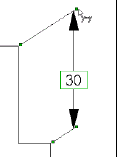
To flip the direction of a dimension
leader:
If a vertical
dimension is displayed with horizontal text (in ANSI standard, for example),
you can flip the direction of the leader.
Select the
dimension, then click the handle at the bend in the leader (the pointer
changes to  when it is over the handle).
when it is over the handle).
Related Topics
Jogging
dimension extension lines