Hide and Show Bodies
With multibody parts, you can hide or show surface or solid bodies using
View,
Hide/Show Bodies.
To hide bodies:
-
Open a document containing multiple surface or solid bodies.
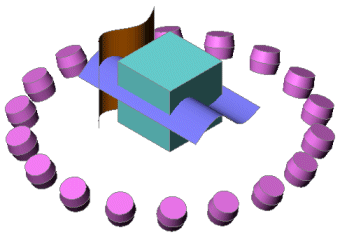
Click View, Hide/Show Bodies.
-
In the PropertyManager, under Hidden
Bodies, select bodies in the graphics area for Surface/Solid
Bodies  .
.
When you select a body, it becomes translucent in the graphics area.
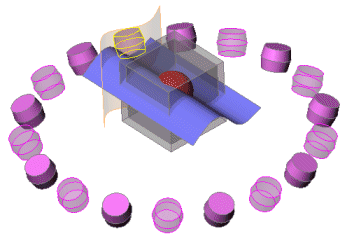
-
Click  .
.
The entities you selected remain hidden.
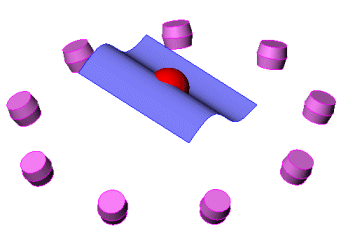
To show hidden bodies:
Click View, Hide/Show Bodies again to open the
PropertyManager.
Select the translucent bodies in the graphics
area. You can select some or all of the translucent bodies.
-
Click  .
.
The translucent entities you selected are visible again.
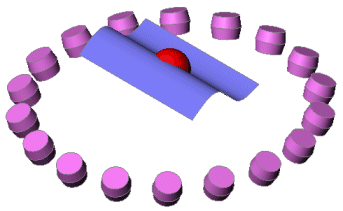
You can also use the shortcut menu to hide
a surface without using the PropertyManager to preview the entities you
select. To show the hidden surface again, click View, Hide/Show Bodies, select the translucent
bodies in the graphics area and click  .
.
NOTES:
You can still select
from the FeatureManager design tree to Hide
or Show, but it does not open
the PropertyManager or display the model in a translucent state.
To
hide or show an assembly component, click Hide/Show
Components  on the Assembly toolbar.
on the Assembly toolbar.