Mounting Boss
The Mounting Boss PropertyManager appears when you create a new mounting boss fastening feature.
The PropertyManager controls these properties:
Position
|
 You cannot edit the point during feature creation. You cannot edit the point during feature creation.
|
|
The projected center of the circular edge must intersect the face where the mounting boss is positioned.
|

|
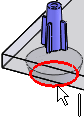
|
|
Mounting boss position before selecting circular edge
|
Position after selecting circular edge
|
Boss
|
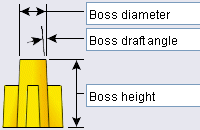
|
-
Mating face  . Select a face to which you mate the top of the boss. The boss height is automatically calculated. If you change the height of the mating face, the boss height changes too. . Select a face to which you mate the top of the boss. The boss height is automatically calculated. If you change the height of the mating face, the boss height changes too.
You can mate the boss to a face that does not contact the boss. For example, the mating face and the boss can be side-by-side.
In the image, the mating face is the bottom of the lid (transparent). The boss height is automatically calculated based on the mating face. The green highlighted edges show the mating face meeting the boss. The mounting pin penetrates the lid.
|
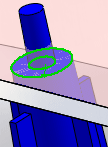
|
Fins
|
|
|
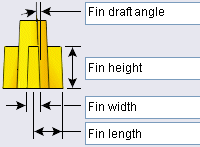
|

|

|
|
No draft
|
Draft
|
|
Fin width sets the thickness at the base of the fin, before applying draft.
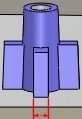
Fin length is measured from the center of the boss.

|
-
Number of fins  . .
|

|
|
|
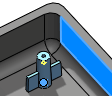
|

|
|
Equally spaced selected.
|
Equally spaced cleared.
Select a face or edge to define the orientation of the second fin.
|
Mounting Hole/Pin
|
|
Pin 
|
Hole 
|
|
 or or 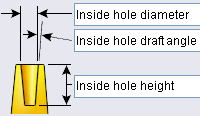
|
|
|
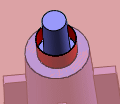
Pin diameter before selecting a mating edge
|
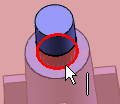
Pin diameter after selecting the mating edge shown
|
Favorite
Manage a list of favorites that you can reuse in models.
-
Apply Defaults/No Favorite  . Resets to No Favorite Selected and the default settings.
. Resets to No Favorite Selected and the default settings.
-
Add or Update a Favorite  . To update a favorite, edit the properties, click
. To update a favorite, edit the properties, click  , and enter a new or existing name.
, and enter a new or existing name.