If login names are cryptic, you can display users' full names in the user interface to make it easier to identify who is using a file.
In Enterprise PDM, user names are displayed to indicate who has checked out or created files, the sent
or received mail messages, or initiated actions performed on files.
If your company creates users with truncated user names, for example, by importing users from Windows Active Directory, it may be difficult to identify individuals just by their login names.
You can modify your user settings in the Administration tool to specify that the full names of users are displayed throughout the user interface.
Compare these examples of the Checked Out By column in File View in Windows Explorer:
| Login names displayed: 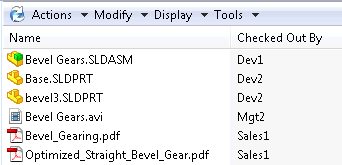
|
Full names displayed: 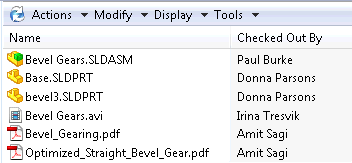
|
To display full user names:
- In the left pane of the Administration tool, expand Users.
- Right-click your user name and click Settings.
- In the left pane of the Settings dialog box, click Explorer.
- Under Miscellaneous, select Show full user names.
- Click Apply.