Deform - Surface Push Examples
Surface push deform modifies surfaces of target bodies by pushing tool bodies into them. You select a customizable pre-built tool body, such as a polygon or sphere, or use your own tool body. Use the triad callout in the graphics area to size the tool body. Drag the triad  or set values in the PropertyManager to control tool body movement.
or set values in the PropertyManager to control tool body movement.
Surface push deform approximates the surfaces of the tool bodies, while maintaining the identities of the surfaces of the target bodies (the number of faces, edges, and vertices remains unchanged in the final target body).
Surface push deform provides more efficient control of the deform shape as compared to point deform. It is also a predictable way to create specific features based on tool body shapes.
Use surface push deform to design free-form surfaces, tooling, plastics, soft packaging, sheet metal, and other applications where it is useful to incorporate the characteristics of tool bodies into existing designs.
To deform a model using surface push:
-
Click Deform  on the Features toolbar, or click Insert, Features, Deform.
on the Features toolbar, or click Insert, Features, Deform.
-
In the PropertyManager, under Deform Type, select Surface push.
-
Set the PropertyManager options or drag the triad to deform the model.
 If the triad is positioned outside the model body, when you drag starting from the triad, only the tool body moves; the triad does not move.
If the triad is positioned outside the model body, when you drag starting from the triad, only the tool body moves; the triad does not move.
-
Click OK  .
.
Sheet Metal Example
|
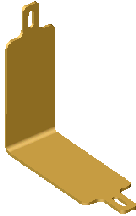
|
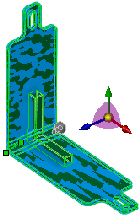
|
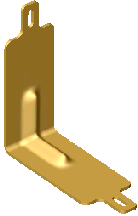
|
|
Initial target body
|
Preview of L-shaped Tool Body  applied applied
|
Surface push deform creates a rib-like groove
|
Feature Example
|
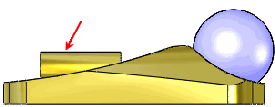
|
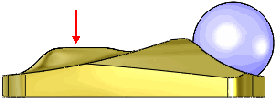
|
|
Tool Body  used to create a feature on the top face used to create a feature on the top face
|
Result of surface push deform
|
Free Form Example
|
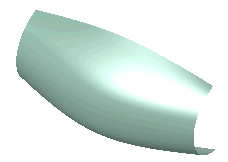
|
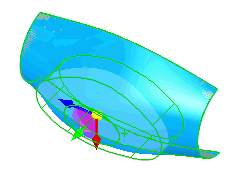
|
|
Target body - lofted surface
|
Preview of a simple Tool Body  being applied being applied
|
|
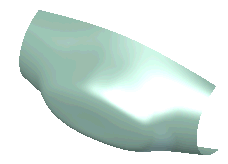
|
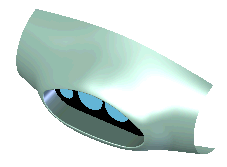
|
|
Result of surface push deform: The main surface of a dashboard
|
Dashboard surface trimmed for instruments and so on
|
Packaging Example
|
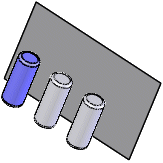
|
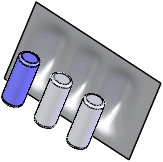
|
|
Target body is a planar surface. Tool Bodies  consist of three solid bodies (batteries for example) consist of three solid bodies (batteries for example)
|
Result of surface push deform creating the battery blister pack
|