Use the CircuitWorks Component Library to view, edit, and create SolidWorks component models.
To display the
CircuitWorks Component Library window:
-
From CircuitWorks, click the Tools tab, then click Library
 from the Tools toolbar.
from the Tools toolbar.
- From SolidWorks, click .
The CircuitWorks Component Library window has three panels: component list, preview image, and properties.
Component List
The list of components in the library. You can:
-
Click the Component Name or Part Number column header to sort the components.
- Click a component to display its preview image and properties.
- Double-click a component to open it in SolidWorks.
- Right-click a component to select an operation from the menu.
Preview Image
The graphical representation of the component model.
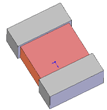
Component Properties
The component properties are read-only when viewing a component and editable when editing or adding a component.
| Component Name |
The name of the component.
|
| Component Number |
The component part number.
|
| Component Filename |
The name of the part (*.sldprt) or assembly (*.sldasm) file.
Click Browse  to select the component file, which supplies both the Component Filename and Component Path values. to select the component file, which supplies both the Component Filename and Component Path values.
|
| Component Path |
The path to the component part or assembly file. The default path is C:\Documents and Settings\All Users\Application Data\SolidWorks\CircuitWorks\Components.
|
| Configuration Name |
The configuration of the SolidWorks model. If (Last Saved), CircuitWorks uses the configuration that the model was last saved in.
An icon appears next to the field: -
 The part has user configurations. The part has user configurations.
 The part has only default configurations. The part has only default configurations.
If the SolidWorks model has only one configuration, select (Last Saved) to improve CircuitWorks performance.
|
| Ref. Des. Prefix |
Reference designator prefix used for instances of this component.
|
| Component Height |
The height of the component.
|
| X, Y and Z Offsets |
Specify position offset values to adjust the position of a preexisting component model (not created by CircuitWorks). For example, you can change a center-origin component model to a pin-one origin model by entering the measured X, Y, and Z offset values from the center of the model to the pin-one location. The X and Y values are relative to the component's coordinate system, not the board's.
|
| Rotation |
Specify a rotation offset value (in degrees) to adjust the rotation of a preexisting component model (not created by CircuitWorks). Positive rotations are counter-clockwise, negative rotations are clockwise.
|
| Orientation |
Specify an orientation to override the alignment of a preexisting component model (not created by CircuitWorks). The alignment ensures that CircuitWorks inserts the component into the SolidWorks assembly correctly. CircuitWorks creates new component models using the default orientation (see CircuitWorks Options - Models).
The icon shows how the component will appear in the SolidWorks isometric view.
Valid orientations: - Modelled off Front (XY) Plane (Positive)
- Modelled off Top (XZ) Plane (Positive)
- Modelled off Right (YZ) Plane (Positive)
- Modelled off Front (XY) Plane (Negative)
- Modelled off Top (XZ) Plane (Negative)
- Modelled off Right (YZ) Plane (Negative)
|