To insert a relative view:
- Click Relative View
 (Drawing toolbar), or click . The pointer changes to
(Drawing toolbar), or click . The pointer changes to  .
.
- Switch to a model that is open in another window, or right-click in the graphics area and select Insert From File to open a model.
- In the PropertyManager , under , select an orientation (Front, Top, Left, and so on), and select the face or plane for that orientation in the drawing view.
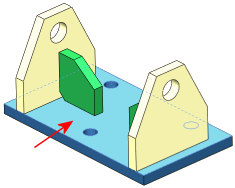
- Under , select another orientation, orthogonal to the first, and select another face or plane for that orientation in the drawing view.
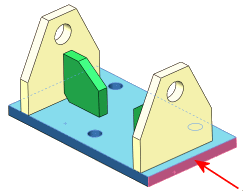
- If using a multibody part, in the PropertyManager, make selections under Scope.
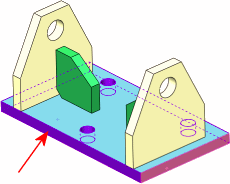
- Click
 and return to the drawing document. The pointer changes to
and return to the drawing document. The pointer changes to .
.
- In the PropertyManager, select properties then click in the graphics area to place the view.
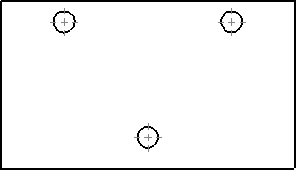
- Click
 .
.
If the angle of the face in the model changes, the views update to maintain the orientation as originally specified.