You can control the shape of a 2D or a 3D spline by dragging or setting values for the control polygon nodes. Changing the locations of the control points (nodes), updates the values of the X and Y Coordinates (in 2D splines), and X, Y and Z Coordinates (in 3D splines) in the PropertyManager.
The
Spline Polygon PropertyManager appears when you select a control point and make it active. You can drag the control points or adjust the values in the PropertyManager.
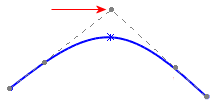 |
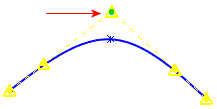 |
| Control polygon |
Selected point on control polygon active |