The Network Monitor Pane at the bottom of the Final Render Window displays information about other machines in your network.
To view the Network Monitor Pane, with the Final Render Window:
- Look for the dark gray strip with a small group of tiny squares at the very bottom of the Final Render Window.
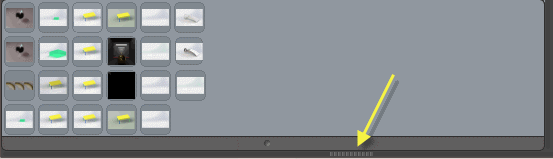
- Mouse over the strip until your pointer changes to what's shown below.
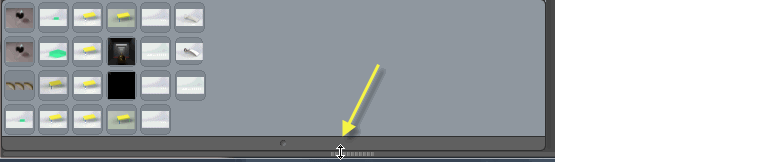
- Drag up to reveal the Network Monitor Pane.
The following information is displayed:
| Send |
Displays a check mark when the machine is properly configured for network rendering. |
| ID |
Displays the machine's name and IP address. |
| Cores |
Displays the number of cores the machine has and how many are available. |
| Status |
|
Unavailable
|
The machine is unavailable for Network Rendering.
|
|
Idle
|
The machine is available for Network Rendering and not currently assisting with a render.
|
|
Rendering
|
The machine is currently assisting with a render.
|
|
| Mode |
|
Unavailable
|
The machine is unavailable for network rendering.
|
|
Client
|
The machine is on and in Client Mode (available for rendering).
|
|
Controller
|
The machine is on and in Coordinator Mode. Coordinator machines cannot assist with network rendering jobs started on other machines.
|
|
| Group |
By default, all PhotoView 360 Net Render Clients are in the same group. |
| Progress |
Displays the progress of the current render as a percentage. The percentage is calculated based on the percent of buckets (small areas of the image) completed. Example: Buckets and Network Rendering |