To attach balloons to magnetic lines, do one of the following:
- Drag the balloon to the line.
The cursor changes to a magnet symbol  when the balloon snaps to the line. Balloons that are snapped to a magnetic line display with a magnet symbol when the magnetic line is visible.
when the balloon snaps to the line. Balloons that are snapped to a magnetic line display with a magnet symbol when the magnetic line is visible.
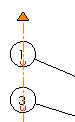
- Click one end of the magnetic line or drag the entire magnetic line from its middle to touch the balloons with the magnetic line.
The balloons snap to the line.
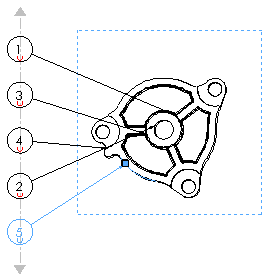
To move balloons attached to a magnetic line, click an end of the magnetic line or click anywhere on the line and drag it to the new location.
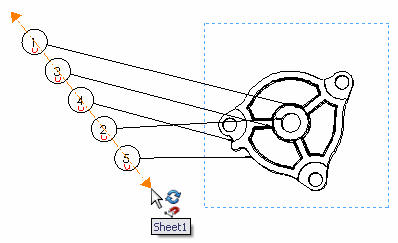
If magnetic lines are not visible, select any balloon to display the magnetic lines.