To insert a rectangular revision cloud:
-
In a drawing view, click Revision Cloud
 (Annotation toolbar) or click .
(Annotation toolbar) or click .
The pointer changes to  .
.
- In the Revision Cloud PropertyManager, under Cloud Shape, select Rectangle
 .
.
- In the drawing view:
- Click to set the first point of the revision cloud.
- Drag and click to set the end point of the revision cloud.
- Click
 .
.
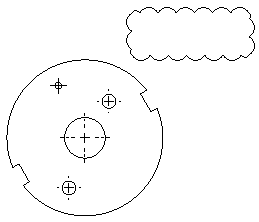
You can resize a rectangular revision cloud by selecting the cloud and dragging a corner handle to resize it.
You can resize rectangular and elliptical clouds. You can reshape irregular polygon clouds. You cannot resize or reshape freehand clouds. You can use the Sketch Rotate tool to rotate any cloud type.