The Projected View PropertyManager opens when you create a Projected View in a drawing, or when you select an existing Projected View.
Reference Configuration
Available when editing existing projected views.
 |
Configuration name |
Lets you change drawing view configurations.
|
| |
Select Bodies |
Lets you select the bodies of a multibody part for inclusion in the drawing view. For flat patterns of multibody sheet metal parts, you can use one body per view.
|
Arrow
| |
Arrow |
Indicates the direction of the projection. |
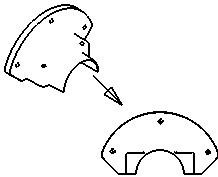 Selected Selected |
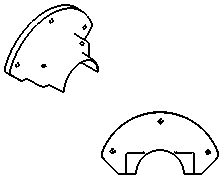 Cleared Cleared |
 |
Label |
Type text to display with the projected view and its arrow.
|
Options
| Annotation view(s) |
Select an annotation view (if the model was created with annotation views) so the detail view will include annotations from the parent view.
|
| Import annotations |
Select Import annotations to all selected types of annotations to be imported from referenced part or assembly documents.
Select annotation import options:
- Design annotations
- DimXpert annotations
- Include items from hidden features
|
Display State
For assemblies only. Select a display state of the assembly to place in the drawing.
The hide/show

display state is supported by all display styles. Other display states (
display mode 
,
color 
, etc.) are supported by
Shaded with Edges 
and
Shaded modes 
only.
Display Style
| Use parent style |
Clear to select style and quality settings different from those of the parent view.
|
Click a display style.
Select High quality or Draft quality to set the display quality of the model. This is available only when Display quality for new views is set to Draft quality. If you select High quality, these options do not appear again.
Cosmetic Thread Display
The following settings override the Cosmetic thread display option in , if there are cosmetic threads in the drawing view.
| High quality |
Displays precise line fonts and trimming in cosmetic threads. If a cosmetic thread is only partially visible, High quality shows only the visible portion (it shows precisely what is visible and what is invisible.)
System performance is slower with High quality cosmetic threads. It is recommended that you clear this option until you finish placing all annotations.
|
| Draft quality |
Displays cosmetic threads with less detail. If a cosmetic thread is only partially visible, Draft quality shows the entire feature.
|