To copy a fillet corner to other fillet corners:
- Right-click a fillet corner to copy and select Edit Feature.
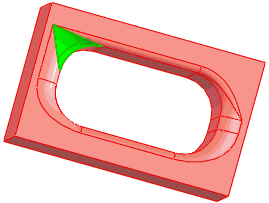
- Under Copy Targets, select Enable highlighting.
- Click in Copy Targets to highlight all compatible fillet corners.
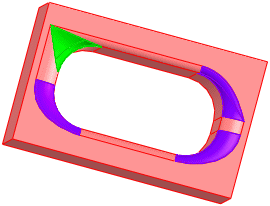
- Select the fillet corners to copy to.
Selection colors use system option colors Selected Item 1, 2, and 3.
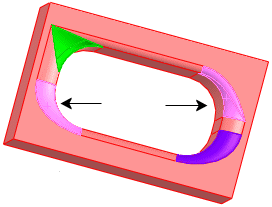
Box selecting the entire model selects all compatible fillet corners.
- Click Copy to.
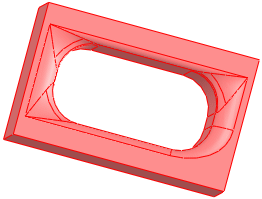
- Click
 .
.