To set options for center marks:
- Click Options
 , and select Centerlines/Center Marks from the Document Properties tab.
, and select Centerlines/Center Marks from the Document Properties tab.
- Under Center marks:
- Type a value for Size. Size controls the length the center mark extends past the model edge and the size of the point symbol in the center.
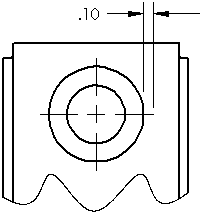
- Select or clear the check boxes for Extended lines and Centerline font.
- Under Slot center marks, select Orient to slot or Orient to sheet and select a slot center mark location option. These settings determine how straight and curved slots are created.
- Select Detailing from the Document Properties tab. Under Auto insert on view creation, select or clear the check box for:
- Center marks - holes -part
- Center marks - fillets -part
- Center marks - slots -part
- Center marks - holes -assembly
- Center marks - fillets -assembly
- Center marks - slots -assembly
When selected, center marks are inserted automatically into all appropriate circles, arcs, and fillets in new drawing views.
- Click OK.