To access the SelectionManager:
- Activate a supported tool (loft, sweep, or boundary surface).
- Do one of the following:
- Select a sketch entity.
If the entire selected 2D or 3D sketch is valid as the selected parameter, the SelectionManager does not appear. For example, if a 3D sketch contains multiple entities that together are valid as a guide curve, and you select that 3D sketch as a guide curve, the SelectionManager does not appear.
- Right-click and choose SelectionManager.
When the SelectionManager is active, the
Confirmation Corner changes to
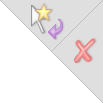
, which allows you to accept the selection and exit, or to cancel the SelectionManager.